Step 1: Access Your bitLink Dashboard
- Go to your bitLink Social Media dashboard.
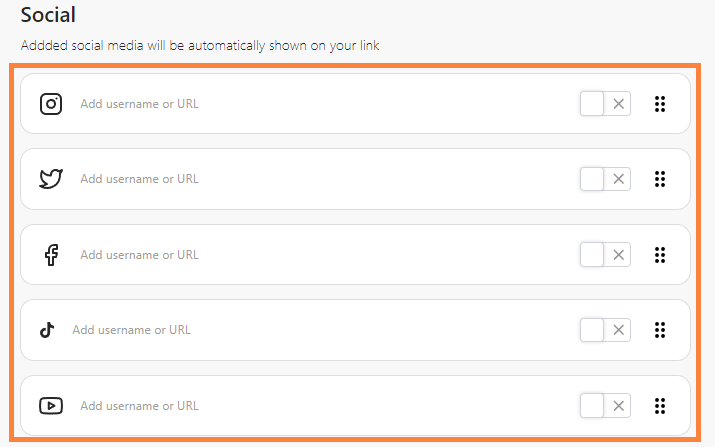 bitLink Social Media dashboard
bitLink Social Media dashboard
Step 2: Fill Your Social Media Links
- Add the username or the URL of your social media profile, enable the toggle to activate, and click “Save”.
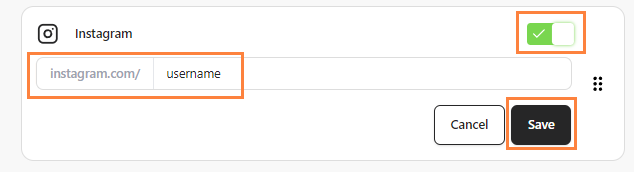 Fill in the username, toggle to activate, and click “Save”
Fill in the username, toggle to activate, and click “Save”
Step 3: Customize Position
- You can also adjust the position of social media buttons.
 Adjust the position
Adjust the position
Step 4: Saved Automatically
- Your social icons will automatically be saved and displayed on your bitLink.
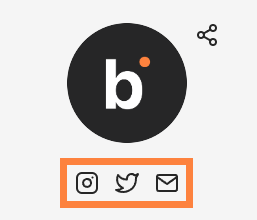 Saved automatically
Saved automatically
