If you are ready to start working with the “WhatsApp Cloud API” and boost your business potential, here is a guide on how to integrate a number into your WhatsApp account. Please remember to check the “Requirements section” so you can follow the process smoothly.
Requirements Before You Start the Process
- Verified Meta Business Manager (Business Verification) Your business must be verified by Meta with legal documents.
- Admin Access to Meta Business Manager You must have full control access in your Business Manager account.
- A Phone Number (Clean & Unused)
- Not currently used on any WhatsApp (personal or business).
- Can receive SMS or phone calls for verification.
- If your number is active on WhatsApp, you must delete the WhatsApp account first. To do so, please follow steps 3-5 of this process.
- Highly Recommended Use a new phone number that has never been used on WhatsApp to ensure a smooth process.
- Business name, address, website or social media page, email.
- Legal documents (NPWP, SIUP, or equivalent).
Create Meta Business Manager (if you don’t have one)
- Go to business.facebook.com and create a new Business Account.
- Complete your business information and verify your email address.
Verify Your Business Manager
- In Business Settings, go to Security Center → Business Verification.
- Submit your legal business documents (e.g. NPWP, SIUP, or other equivalent documents as required).
Integration Process
Step 1: Access Integrations- Navigate to the “Integrations” dashboard. Select “Connect” in WhatsApp Cloud API.
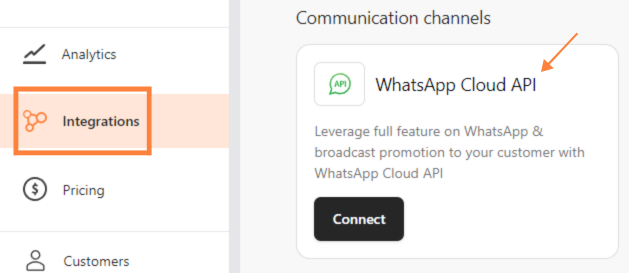 Select “Connect”
Step 2: Connect your Facebook account
Select “Connect”
Step 2: Connect your Facebook account
 Connect your Facebook account
Connect your Facebook account
- Click “Continue as your Facebook Account”.
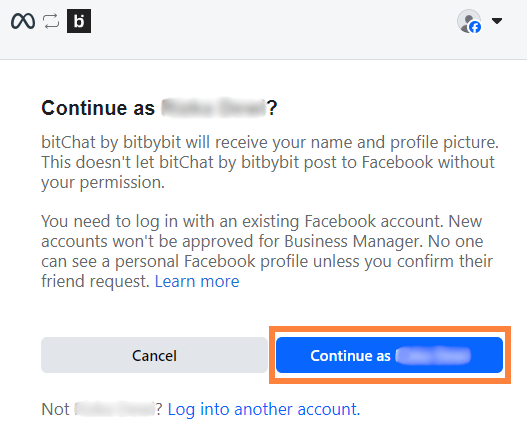 Click “Continue as your Facebook Account”
Click “Continue as your Facebook Account”
- Click “Get started”.
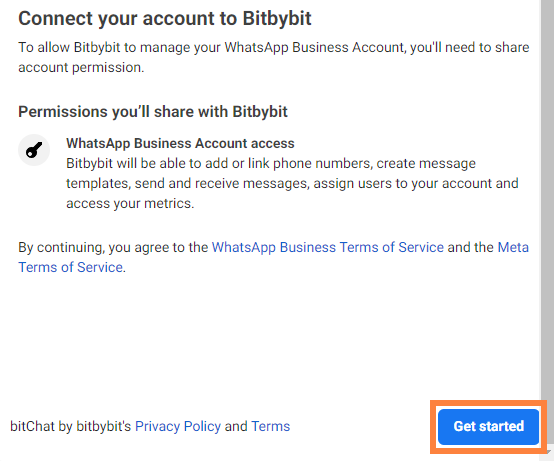 Click “Get started”
Click “Get started”
Create New Business Information
⚠️ This step will only be necessary if you are creating a new Facebook Business Manager Account.- On the “Fill in your business information”, click the “Business portfolio” dropdown and choose between:
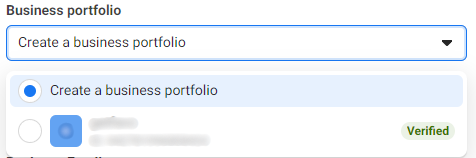 Create business portfolio
Create a business portfolio and fill in details like “Business name,” “Business email,” “Business website or profile page,” and “Country”.
Create business portfolio
Create a business portfolio and fill in details like “Business name,” “Business email,” “Business website or profile page,” and “Country”.
 Create a business portfolio* Or select an existing business portfolio from the dropdown, which will auto-fill the form.
Create a business portfolio* Or select an existing business portfolio from the dropdown, which will auto-fill the form.
- Click “Next”.
- On the “Create or select your WhatsApp Business Account”, click the “Create a WhatsApp Business Account” and “Create or Choose WhatsApp Business Profile” dropdown and choose between:
- Choose “Create a WhatsApp Business Account” and in the next dropdown, “Create a new WhatsApp Business Profile.”
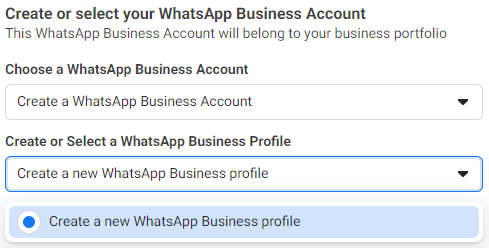 Create or select your WhatsApp Business Account* Fill in “WhatsApp Business Account Name,” “WhatsApp Business display name,” and “Category”. Then click “Next”.
⚠️ We recommend using the same “Display Name” as the branding on your website. Check the Display name guidelines.
Create or select your WhatsApp Business Account* Fill in “WhatsApp Business Account Name,” “WhatsApp Business display name,” and “Category”. Then click “Next”.
⚠️ We recommend using the same “Display Name” as the branding on your website. Check the Display name guidelines.
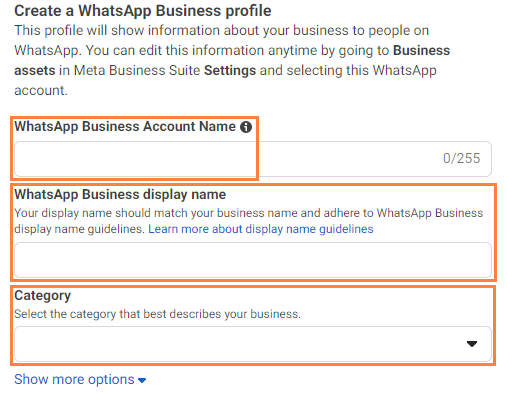 Create your WhatsApp Business ProfileOr Select Existing Facebook Business Manager
Create your WhatsApp Business ProfileOr Select Existing Facebook Business Manager
- Or select an existing “WhatsApp Business account” and, in the “Create or choose WhatsApp Business Profile” dropdown, choose to “Create a new WhatsApp Business profile.”
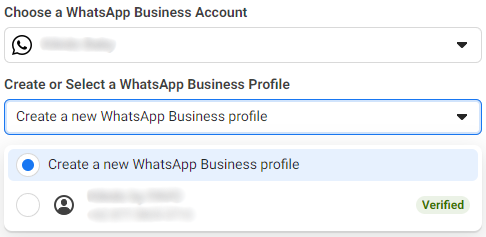 Create your WhatsApp Business Account⚠️ Importance! You can create multiple profiles on your WhatsApp Business account.
Create your WhatsApp Business Account⚠️ Importance! You can create multiple profiles on your WhatsApp Business account.
Add A Phone Number for WhatsApp
Add the phone number that you will be connecting with bitbybit Studio. Please remember that this number can’t be used simultaneously in WhatsApp business or the WhatsApp consumer app. Or, get a free WhatsApp number: WhatsApp will generate a +1 555 number to use exclusively for sending messages. It cannot be used to start or receive calls or texts. No verification is required. This option will be available for selected accounts. Once done, click “Next”. If the existing phone number is active on one of the WhatsApp apps, you’ll need to delete it from the app. To do so, please follow steps 3-5 of this process.- Enter a phone number to receive the verification code in “Add a new or existing number.”
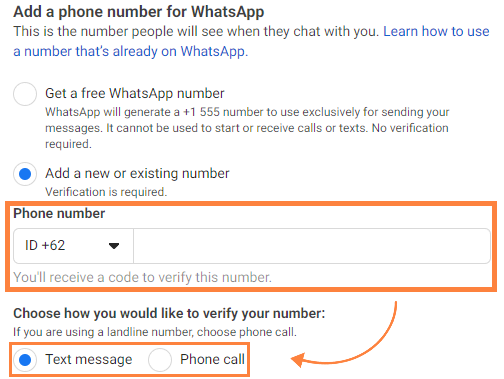 Enter a phone number to receive the verification code## Insert verification code
⚠️Make sure your phone number is able to receive SMS or phone calls for verification
Enter a phone number to receive the verification code## Insert verification code
⚠️Make sure your phone number is able to receive SMS or phone calls for verification
 Insert your verification codeNote: We highly recommend enabling two-factor authentication for enhanced security.
Insert your verification codeNote: We highly recommend enabling two-factor authentication for enhanced security.
Add Payment Method
1.Complete the process by clicking “Add payment method” Add payment methodPlease pay attention: To unlock additional features and other advanced functionalities, you need to add a payment method.
Add payment methodPlease pay attention: To unlock additional features and other advanced functionalities, you need to add a payment method.
- If you skip adding a payment method, your WhatsApp Cloud API will still be connected, but some features will be restricted like message templates and campaigns.
- Go to Business Settings at business.facebook.com.
- In the left sidebar, select Settings and click WhatsApp Accounts.
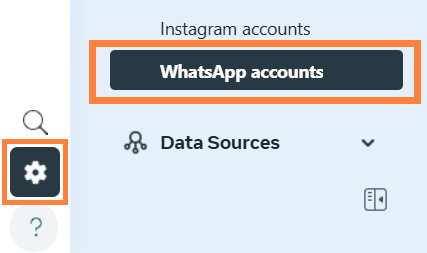 Settings > WhatsApp Account3. Select the WhatsApp Business Account you’ve just connected. 4. Scroll down and click Payment Settings.
Settings > WhatsApp Account3. Select the WhatsApp Business Account you’ve just connected. 4. Scroll down and click Payment Settings.
 Scroll down and click “Payment Settings”5. Click Add Payment Method and complete the required billing details.
Scroll down and click “Payment Settings”5. Click Add Payment Method and complete the required billing details.
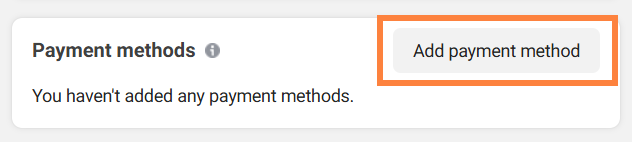 Click ” Add payment method”6. Fill in all Business Information as requested (name, legal entity, billing address, etc). 7. After saving, make sure there are no alerts or warnings on the payment settings page.
Click ” Add payment method”6. Fill in all Business Information as requested (name, legal entity, billing address, etc). 7. After saving, make sure there are no alerts or warnings on the payment settings page.
Test Your WhatsApp API
After setting up WhatsApp Cloud API including adding the payment method, send a test message, test it by sending a message using a Campaign, Automation, or Chat Initiation template. Follow these guides to create your template:- Campaign: Create Template Campaign
- Automation: Create Template Automation
- Chat Initiation: Create Template Chat Initiation
⚠️ If it fails, recheck the steps above, especially your payment status and phone number verification. The message you sent should appear on the bitbybit Livechat page.
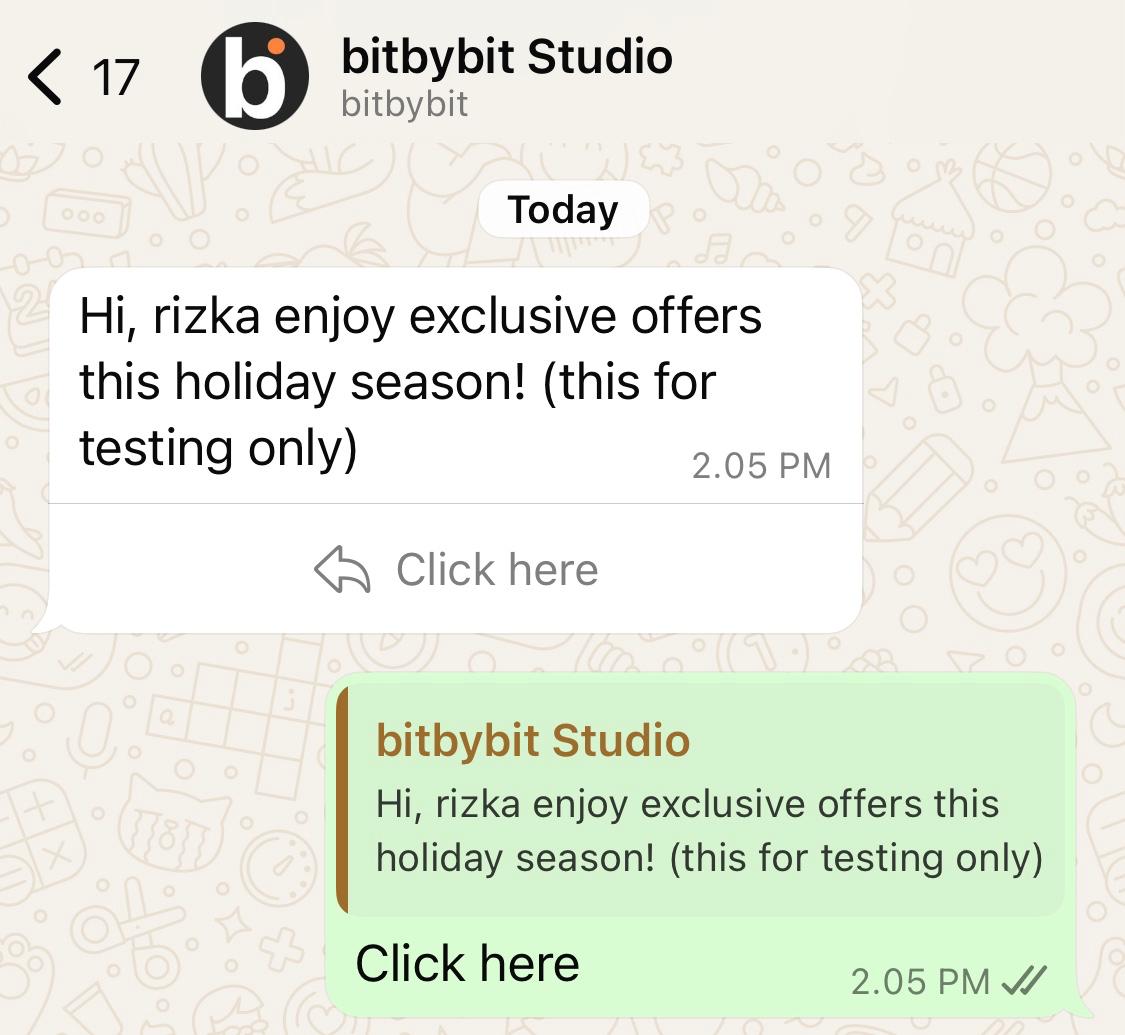 Display messageCongratulations! You have successfully created and connected your WhatsApp Cloud API with bitbybit. This powerful integration will help you manage your customer communications more efficiently, providing a seamless and professional experience for your clients.
Happy messaging!
Display messageCongratulations! You have successfully created and connected your WhatsApp Cloud API with bitbybit. This powerful integration will help you manage your customer communications more efficiently, providing a seamless and professional experience for your clients.
Happy messaging!
