Craft reusable message templates with dynamic variables to simplify communication and personalize your WhatsApp API campaigns. Perfect for reminders, promotions, or updates, templates ensure consistency and save time.
Step 1: Go to the WhatsApp API Campaign Template dashboard.
Step 2: Click “Create new template”.
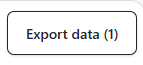
Step 3: Fill in the required template.
.png?fit=max&auto=format&n=PWm13c0euMgL9CrJ&q=85&s=83427fb9db5f26826ff50ea68f3a9311)
Step 4: Fill in “Message” and input dynamic info like {{1}},{{2}}, and so on by clicking “Add variable +” then select “Variable” dropdown. Read How to Use Dynamic Variables in Automation Messages for more details about using variables.
.png?fit=max&auto=format&n=PWm13c0euMgL9CrJ&q=85&s=e6d391625427b6d8ca323644244f7d56)
Step 5: Upload an image and click “Save template”.
.png?fit=max&auto=format&n=mwvh53VXgFgjKicZ&q=85&s=f22a54c47b400546c33e91d124c86604)
Step 6: Preview your message on the right sidebar.
.png?fit=max&auto=format&n=PWm13c0euMgL9CrJ&q=85&s=78fd1d74b242c9d705b1a47ccd577184)

