Step 1: Go to Campaign dashboard
- Navigate to your bitCRM Campaign dashboard and click “Create new campaign.”
 Click “Create new campaign”## Step 2: Select a channel
Click “Create new campaign”## Step 2: Select a channel
- Click “Notification”
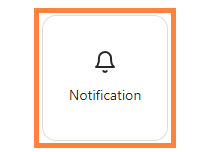 Click “Notification”## Step 3: Create Notification
Click “Notification”## Step 3: Create Notification
- Fill in “Campaign name”, “Notification headline”, and “Message”.
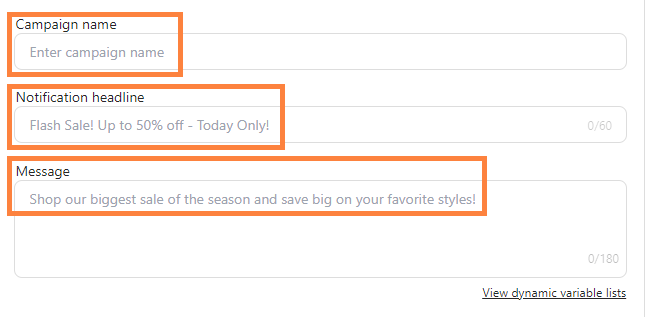 Fill in “Campaign name”, “Notification headline”, and “Message”## Step 4: Choose Platform
Fill in “Campaign name”, “Notification headline”, and “Message”## Step 4: Choose Platform
- Click “Choose platform” dropdown and click “Review”
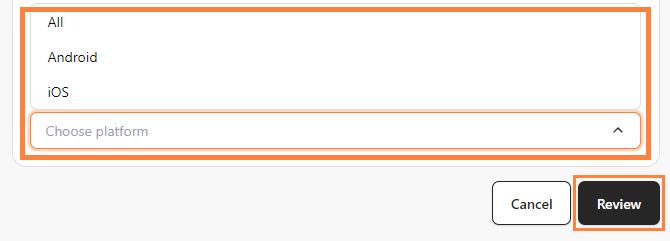 Click “Choose platform” dropdown and click “Review”
Click “Choose platform” dropdown and click “Review”
