Step 1: Access the Campaign Dashboard
- Navigate to the bitCRM Campaign dashboard.
Step 2: Filter Campaign Type
- Choose the campaign “type” from the dropdown: All, WhatsApp Business App, WhatsApp Cloud API.
 Choose the campaign “Type” from the dropdown##
Choose the campaign “Type” from the dropdown##
Step 3: Filter Campaign Status
- Sort campaigns by their status: All, Scheduled, Sending, Error, Paused, Cancelled.
 Choose the campaign “Status” from the dropdown##
Choose the campaign “Status” from the dropdown##
Step 4: Track Campaign Progress
- In the “Progress”, review real-time metrics:
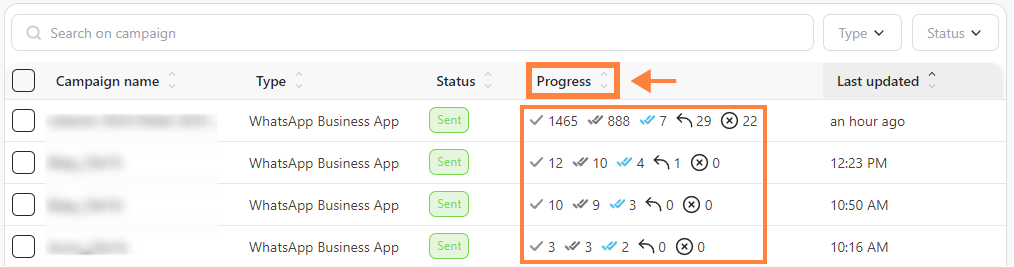 Review real-time metrics1. Sent - Number of messages dispatched.
2. Delivered - Number of messages successfully delivered.
3. Opened/Read - Number of messages viewed by recipients.
4. Replied - Number of messages that received a response.
5. Failed - Number of messages that couldn’t be delivered.
Review real-time metrics1. Sent - Number of messages dispatched.
2. Delivered - Number of messages successfully delivered.
3. Opened/Read - Number of messages viewed by recipients.
4. Replied - Number of messages that received a response.
5. Failed - Number of messages that couldn’t be delivered.
Step 5: View Detailed Metrics
- For more in-depth metrics, click on a specific campaign to view detailed reports.
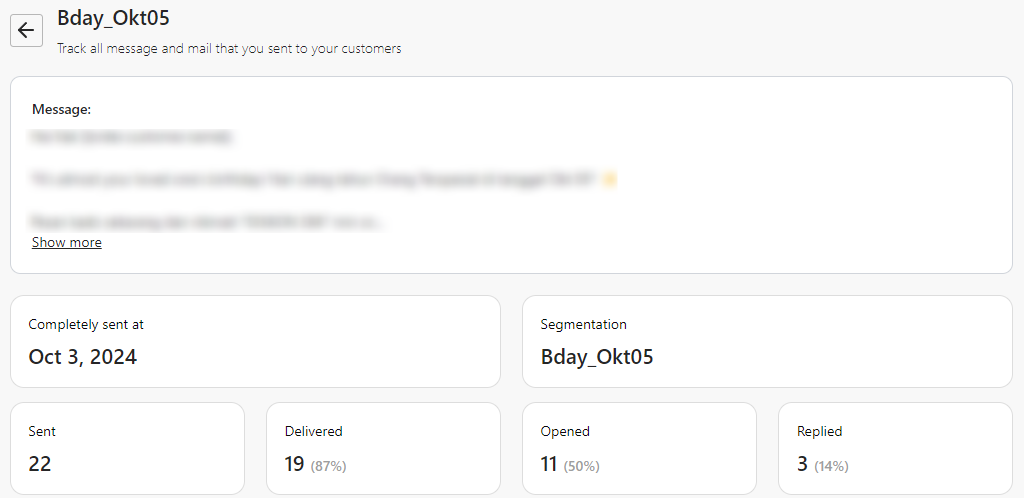 View detailed reports
View detailed reports
