Step 1: Access the bitCRM Automation Dashboard
- Go to the bitCRM Automation dashboard.
Step 2: Create a New Scenario
- Click “Create new scenario”
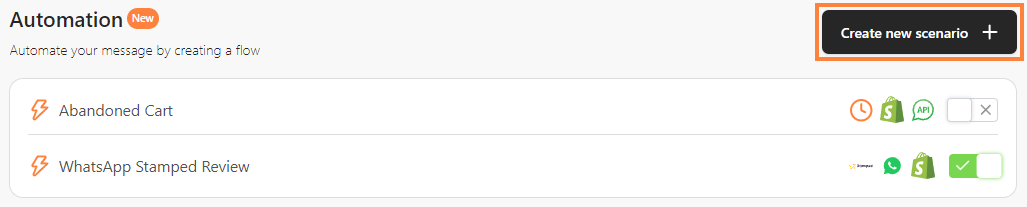 Click “Create new scenario”## Step 3: Create a Scenario
Click “Create new scenario”## Step 3: Create a Scenario
- Create an automation scenario. Read How to Create an Automation for more details.
- Select and choose “Shopify Trigger”
 Select and choose “Shopify Trigger”1. Order Fulfilled: Send a message to confirm that the order has arrived at its destination.
Select and choose “Shopify Trigger”1. Order Fulfilled: Send a message to confirm that the order has arrived at its destination.
- Order Created: Send an order-created confirmation message to a buyer.
- Order Paid: Send a message to confirm that the buyer’s payment has been successfully processed.
- Order Created (unpaid): Send a message notifying the buyer that the order has been created but is awaiting payment.
- Abandoned Checkout: Send a reminder so customers will buy the items in the cart.
- Click ”+” to add steps.
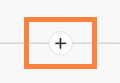 Click ”+” to add steps* Select “WhatsApp Business App” and click “Send a message”.
Click ”+” to add steps* Select “WhatsApp Business App” and click “Send a message”.
 Select “WhatsApp Business App” and click “Send a message”* Fill in the required fields and “Save”.
Select “WhatsApp Business App” and click “Send a message”* Fill in the required fields and “Save”.
 Fill in the required fields and “Save”## Step 4: Save the Scenario
Fill in the required fields and “Save”## Step 4: Save the Scenario
- Click “Save” and click “Save automation”.
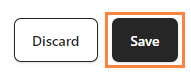 Clik “Save”
Clik “Save”
 Click “Save automation”
Click “Save automation”
