Step 1: Access the bitCRM Automation Dashboard
- Go to the bitCRM Automation dashboard.
Step 2: Create a New Scenario
- Click “Create new scenario”
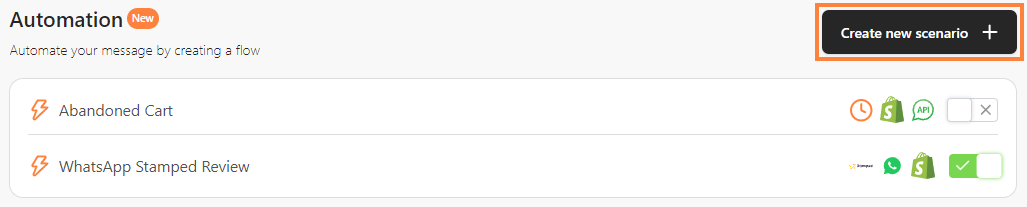 Click “Create new scenario”## Step 3: Create a Scenario
Click “Create new scenario”## Step 3: Create a Scenario
- Build your scenario by selecting a “Trigger”. For detailed guidance, check out How to Set Up a Trigger.
- Customize your scenario by selecting “Communication Channels,” “Product Reviews,” or “Conditions” depending on your needs.
 Customize your scenario* Click ”+”.
Customize your scenario* Click ”+”.
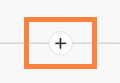 Click ”+”* Select “Time Delay” and customize the duration by entering the desired “Number of time” and select “Minutes”, “Hours”, or “Days” to schedule your automation.
Click ”+”* Select “Time Delay” and customize the duration by entering the desired “Number of time” and select “Minutes”, “Hours”, or “Days” to schedule your automation.
 Select “Time Delay” and enter “Number of time” and select “Minutes”, “Hours”, or “Days”## Step 4: Save the Scenario
Select “Time Delay” and enter “Number of time” and select “Minutes”, “Hours”, or “Days”## Step 4: Save the Scenario
- Click “Save” and click “Save automation”.

