Step 1: Go to the WhatsApp API settings dashboard.
Step 2: Before using Button Options, ensure you have created a campaign template first, see template below for guidance.
1. How to Create a Message Template Campaign for WhatsApp Cloud API. 2. How to Create a Message Template Automation for WhatsApp Cloud API. 3. How to Create a Chat Initiation Template.Step 3: Click the toggle to green then select the preferred dropdown button type.
 Click toggle to green
Click toggle to green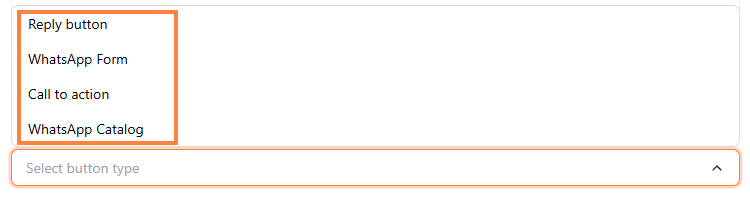 Select preferred button type1. Reply Button: Enable instant replies. Example triggers: “Menu Utama,” “promo.”
Select preferred button type1. Reply Button: Enable instant replies. Example triggers: “Menu Utama,” “promo.”
- Fill in “Reply button text”
 Fill in “Reply button text”
Fill in “Reply button text”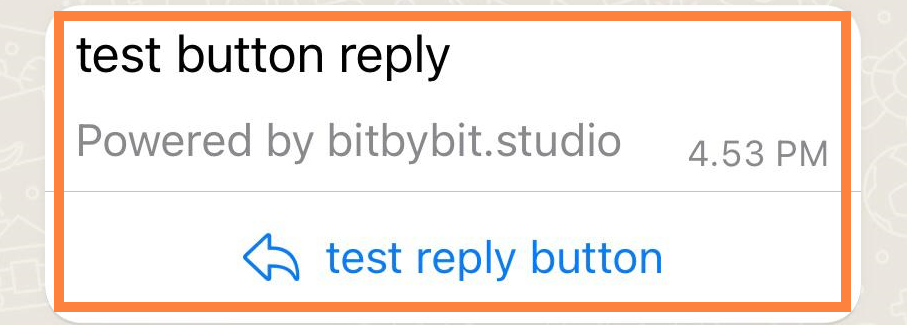 Button replay display2. WhatsApp Form: Collect data like surveys or reservations within WhatsApp.
Button replay display2. WhatsApp Form: Collect data like surveys or reservations within WhatsApp.
- Select “WhatsApp form” on dropdown or see here How to Create a WhatsApp Form and fill in “Button text”
 Select “WhatsApp form” or “Create new WhatsApp Form” and fill in “Button text”
Select “WhatsApp form” or “Create new WhatsApp Form” and fill in “Button text”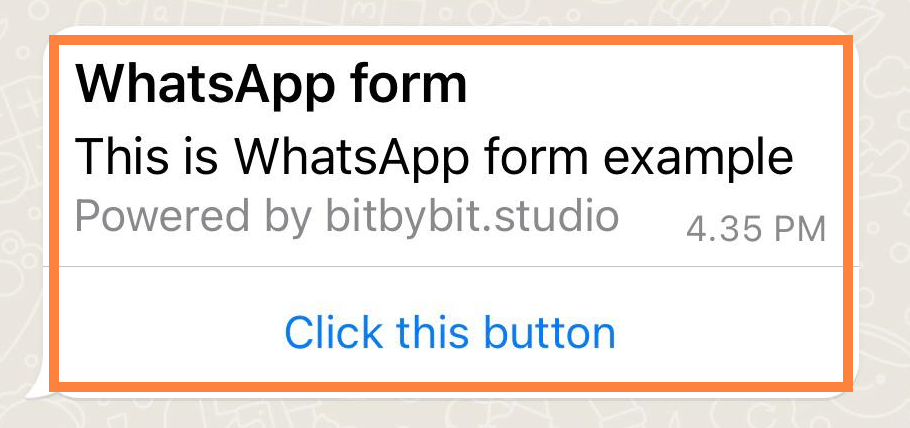 WhatsApp Form display3. Call to Action: Direct users to a traffic website or landing page.
WhatsApp Form display3. Call to Action: Direct users to a traffic website or landing page.
- Select dropdown “Web URL”, “Specific product”, “Specific collections”. Then fill in “URL” and “Button text.
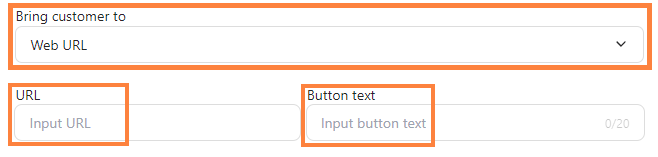 Select dropdown between “Web URL”, “Specific product”, “Specific collections”. Then fill in “URL” and “Button text
Select dropdown between “Web URL”, “Specific product”, “Specific collections”. Then fill in “URL” and “Button text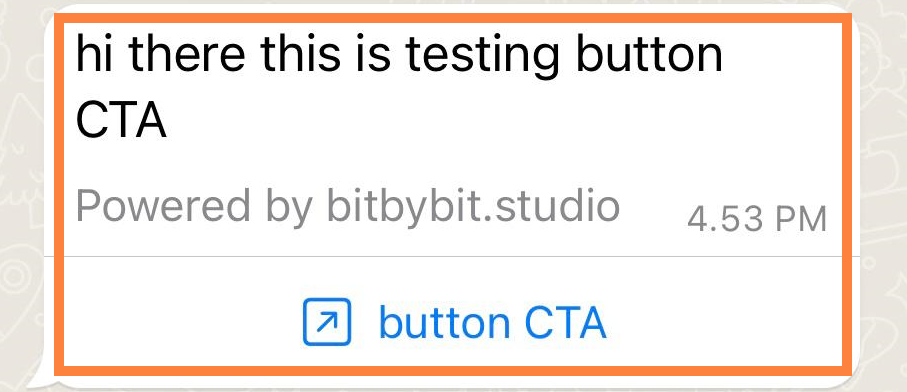 Button Call to Action display4. WhatsApp Catalog: Present your product catalog to your customers with WhatsApp.
Button Call to Action display4. WhatsApp Catalog: Present your product catalog to your customers with WhatsApp.
- Add “Button Text” and ensure you have a catalog set up. Read How to Create and Manage a Collection in Your Catalog to make your own catalog.
 Fill in “Button text”
Fill in “Button text”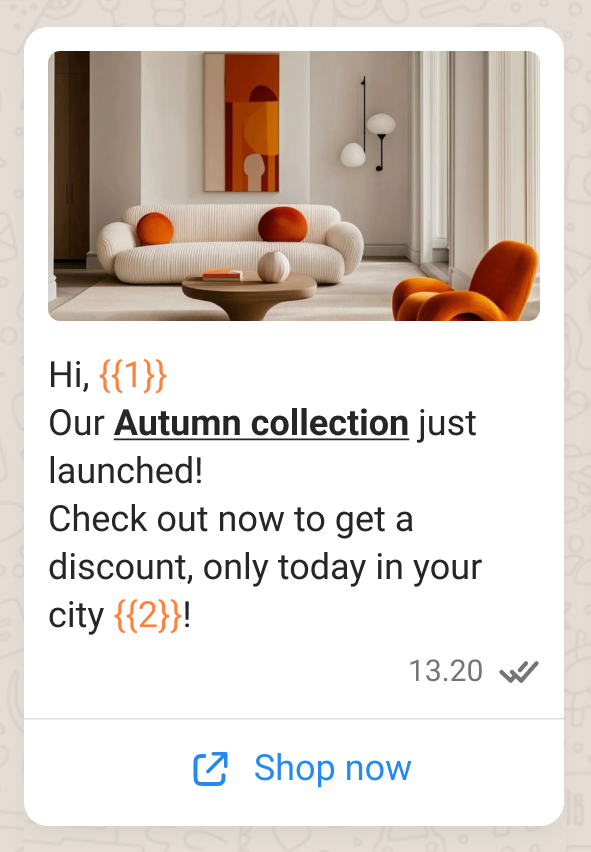 WhatsApp Catalog displayStep 5: Click “Save template”.
WhatsApp Catalog displayStep 5: Click “Save template”.
