Step 1: Access the bitCRM Automation Dashboard
- Go to the bitCRM Automation dashboard.
Step 2: Create a New Scenario
- Click “Create new scenario”
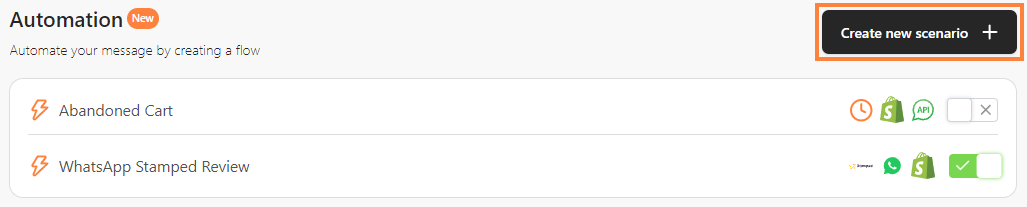 Click “Create new scenario”## Step 3: Set the Trigger
Click “Create new scenario”## Step 3: Set the Trigger
- Choose “Trigger”
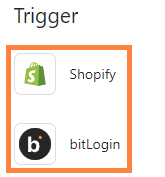 Choose “Trigger”* Select and choose “Shopify Trigger”
Choose “Trigger”* Select and choose “Shopify Trigger”
 Select and choose “Shopify Trigger”1. Order Fulfilled: Send a message to confirm that the order has arrived at its destination.
Select and choose “Shopify Trigger”1. Order Fulfilled: Send a message to confirm that the order has arrived at its destination.
- Order Created: Send an order-created confirmation message to a buyer.
- Order Paid: Send a message to confirm that the buyer’s payment has been successfully processed.
- Order Created (unpaid): Send a message notifying the buyer that the order has been created but is awaiting payment.
- Abandoned Cart: Send a reminder so customers will buy the items in the cart.
- Or select and choose “bitLogin Trigger”
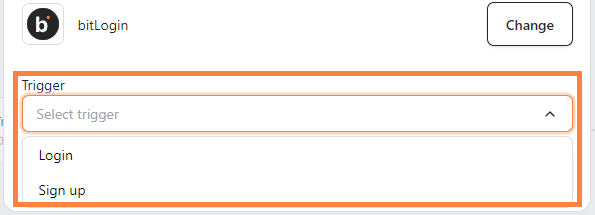 Select and choose “bitLogin Trigger”1. Login: Send a welcome back message to users after they log in.
Select and choose “bitLogin Trigger”1. Login: Send a welcome back message to users after they log in.
- Sign Up: Send a welcome message to new users.
Step 4: Save the Trigger
- Click “Save”.
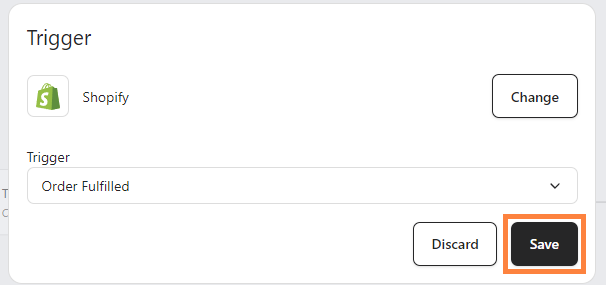 Click “Save”
Click “Save”
Step 5: Add Steps After Setting Up a Trigger
- To build a complete automation workflow, follow our guide on How to Add Steps to an Automation.

