- Send incoming chats from Bitbybit into n8n
- Send a reply back to your customer through bitbybit
Step 1: Set up in n8n
-
Create a Project
Open your n8n workspace and create a new project/flow.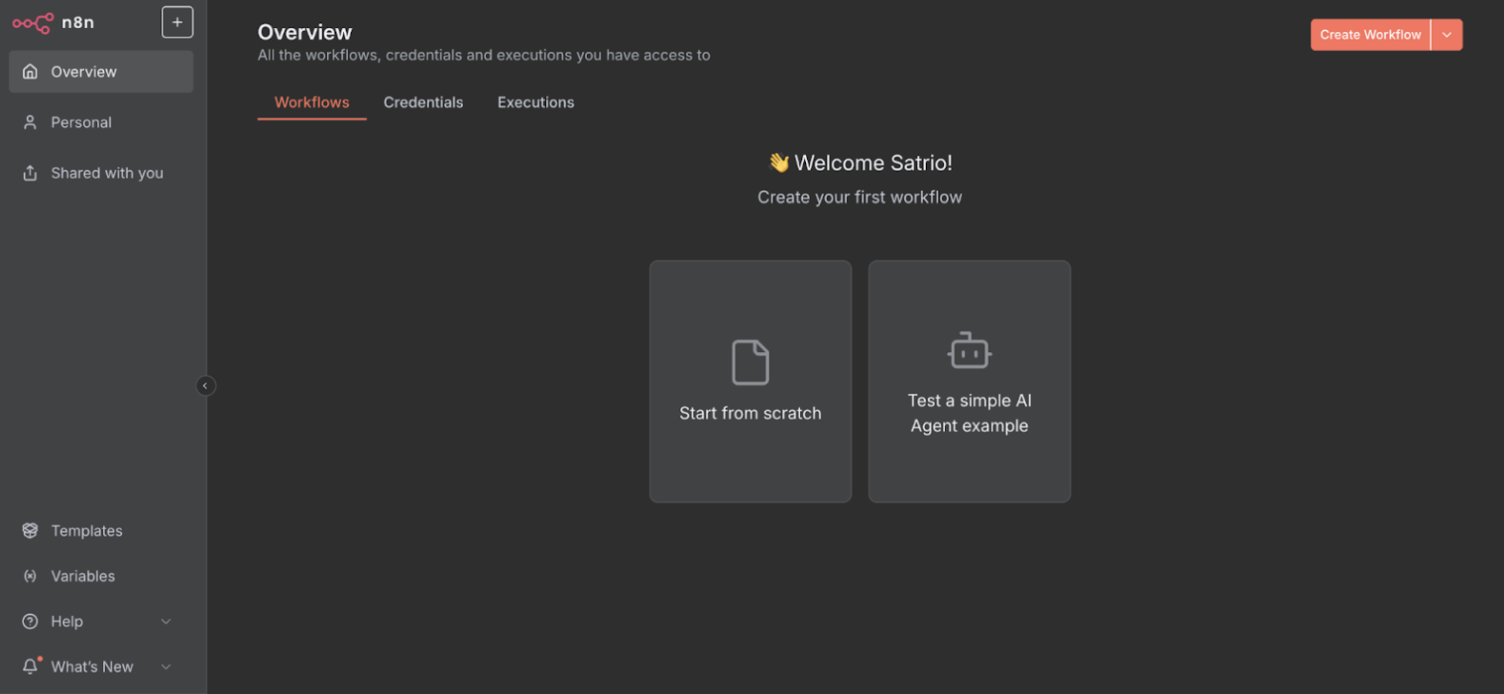
-
Add a Webhook Trigger
Choose Webhook as your trigger.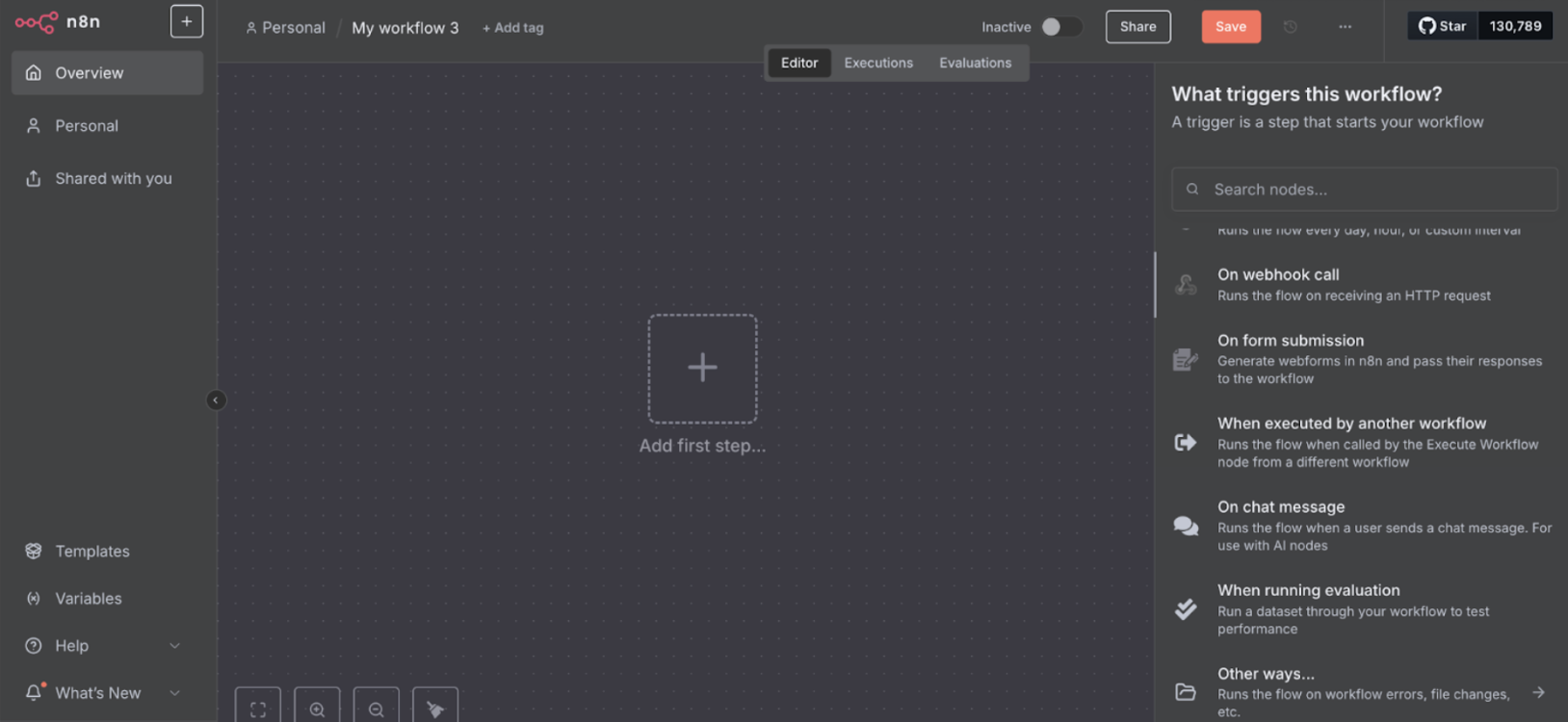
-
Copy the Webhook URL provided by n8n.
This is where bitbybit will send incoming messages.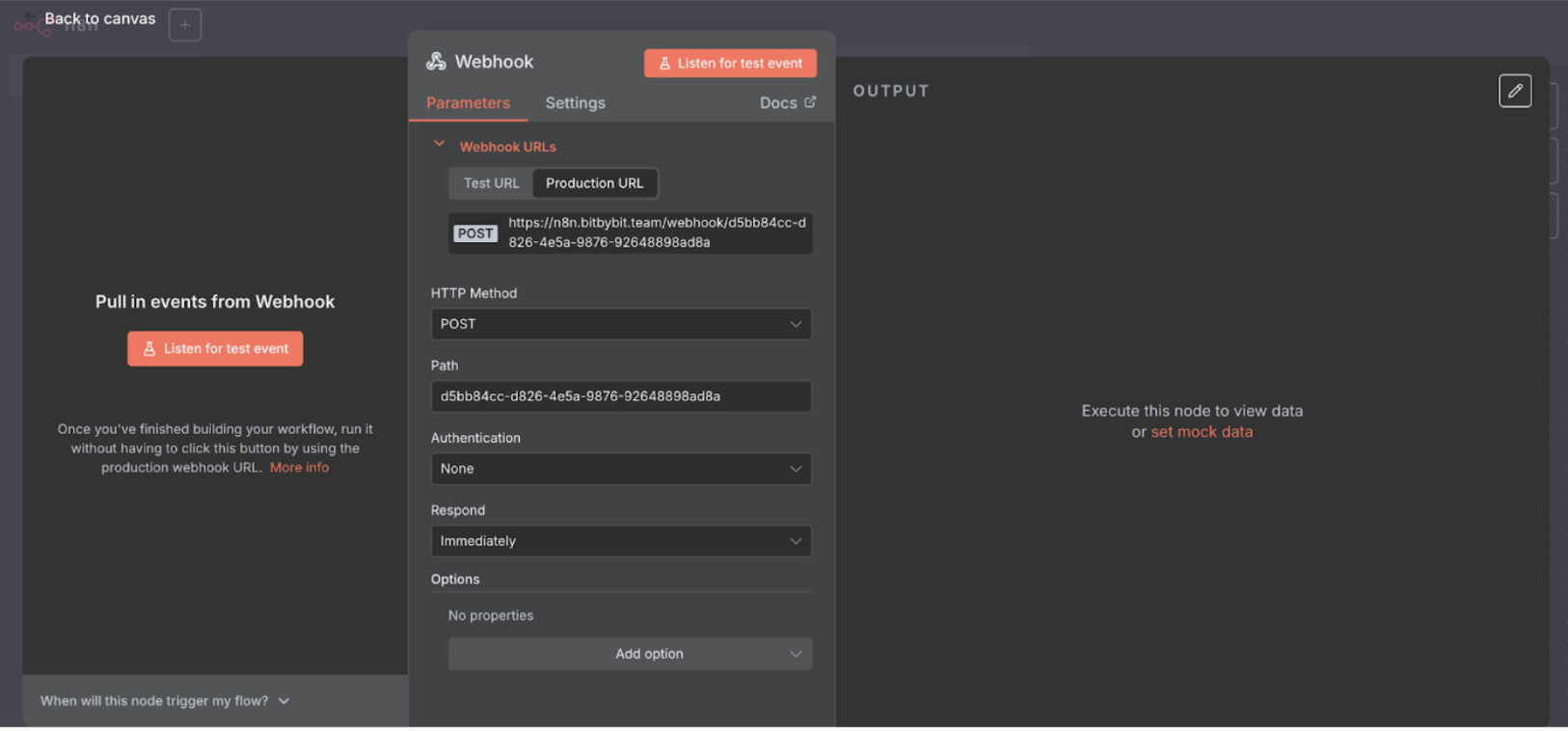
Step 2: Setup in bitbybit
-
Create an Automation
- Go to the Automation page in bitbybit https://app.bitbybit.studio/bitcrm/automation-new . Then click Create a new scenario.
- Choose Trigger: Incoming Chat. Also, choose the chat source for the selected messaging channel
-
Add an Action after the Trigger: HTTP Request
- Add new Action -> HTTP Request
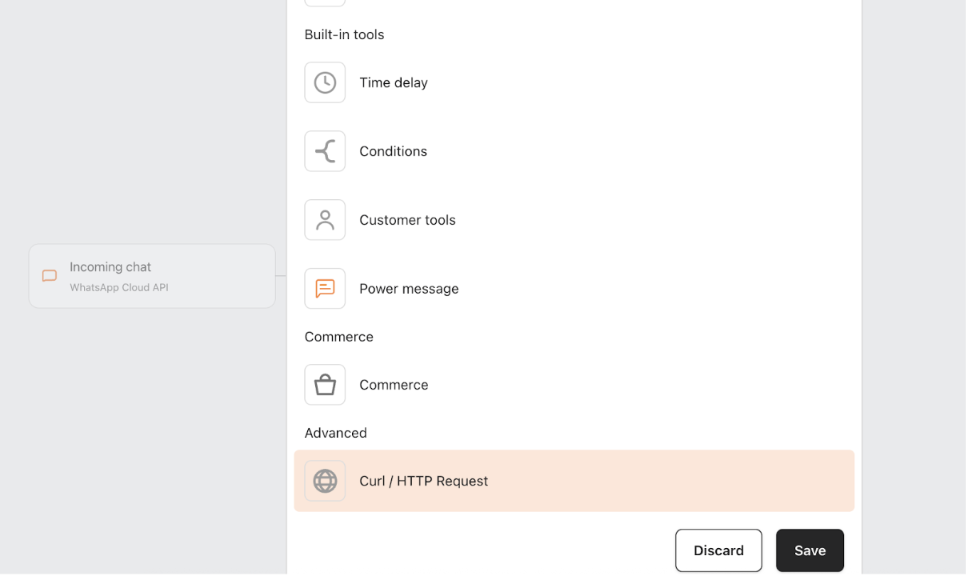
- Paste the Webhook URL from n8n into the URL field.
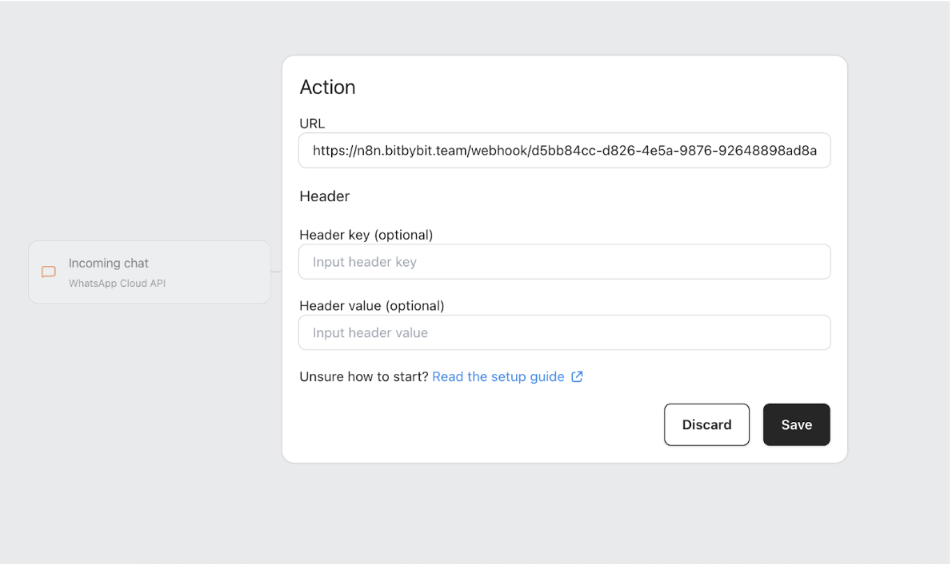
- (Optional) Add any custom header key and value.
- Save the automation.
Step 3: Test the Webhook in n8n
In n8n, test the webhook by sending a sample payload like this:- Forward to an AI Agent
- Store in your database
- Read your Knowledge Base
- Send notifications
Step 4: Send a Reply Back to bitbybit
If your workflow includes sending a reply back to the customer (e.g., after AI Agent responds), follow these steps:-
Get Your API Key
- Go tobitbybit Advanced Settings
- Copy your bitChat API key
-
Add an HTTP Request in n8n
- Choose the HTTP Request (POST) node.
- Use this URL for sending a message:
https://api.bitbybit.studio/whatsapp/api/v3.1/message
-
Add Headers
x-bitbybit-key: {{your-bitchat-api-key}} -
Add the Payload
- to → use the clientNumber from the incoming webhook
- message → use the AI Agent’s reply or your custom message
- imageUrl → optional, if you want to send an image
- sources → set to WHATSAPP (WhatsApp Business App) or WHATSAPP_META (WhatsApp Cloud API)
- ignoreActiveTicket → to ignore message delivery while the chat is being handled by an Agent, add the following field to the request body:)
📚 Additional Resources
For the full bitbybit WhatsApp API documentation, visit:👉https://api.bitbybit.studio/whatsapp/docs

