Step 1: Go to bitChat Quick reply template dashboard.
Step 2: Click on the desired template to make edits.
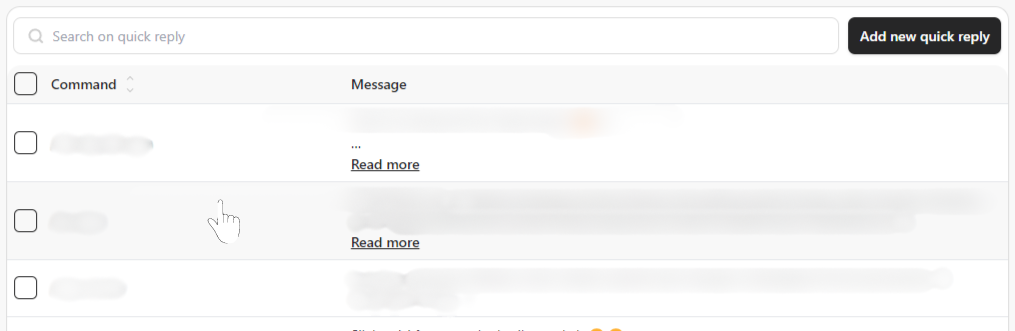 Click on the desired template
Click on the desired template
Step 3: Click the checkbox next to the quick reply template, then click “Delete” to remove it.
 Click the “checkbox” and click “Delete”
Click the “checkbox” and click “Delete”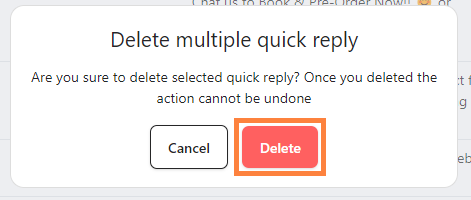 Click “Delete”
Click “Delete”
