Step 1: Access the bitChat Chat Widget Dashboard
- Go to the bitChat Chat widget dashboard and enable toggle “Power message”
 Enable toggle “Power message”
Enable toggle “Power message”
Step 2: Customize the Message
- Fill in the header and description.
 Fill in the header and description
Fill in the header and description
Step 3: Set Timing & Message Color
- Set the timing and pick the message color.
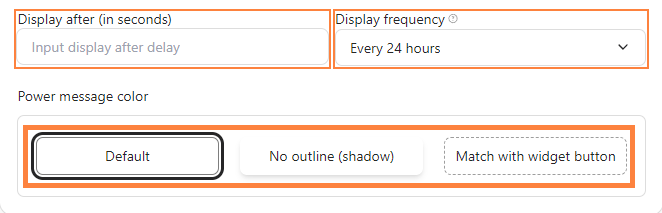 Set the timing and pick the message color
Set the timing and pick the message color
Step 4: Save
- Click “Save Changes”.
 Click “Save Changes”
Click “Save Changes”
