Step 1: Access bitChat Appearance Settings
- Go to the bitChat Chat Widget Dashboard and click “Appearance.”
 Click “Appearance”
Click “Appearance”
Step 2: Customize Button Widget
- Choose button style and type the button text (optional).
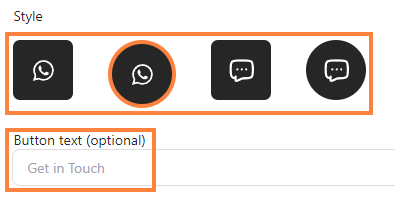 Choose button style and type the button text* Adjust “Widget button color,” “Button position,” and “Button size” as your desired.
Choose button style and type the button text* Adjust “Widget button color,” “Button position,” and “Button size” as your desired.
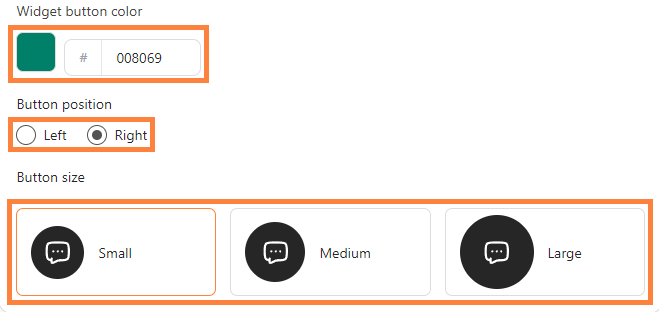 Adjust “Widget button color,” “Button position,” and “Button size.”
Adjust “Widget button color,” “Button position,” and “Button size.”
Step 3: Customize Widget Card
- Click “Toggle” to green, “Upload image” then adjust “Scale” & “Rotate” and click “Save changes”
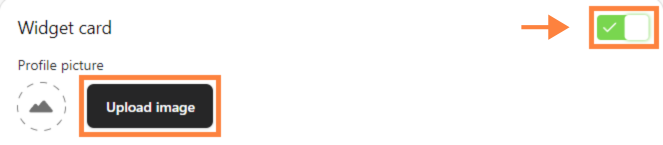 Click “Toggle” to green and “Upload image”
Click “Toggle” to green and “Upload image”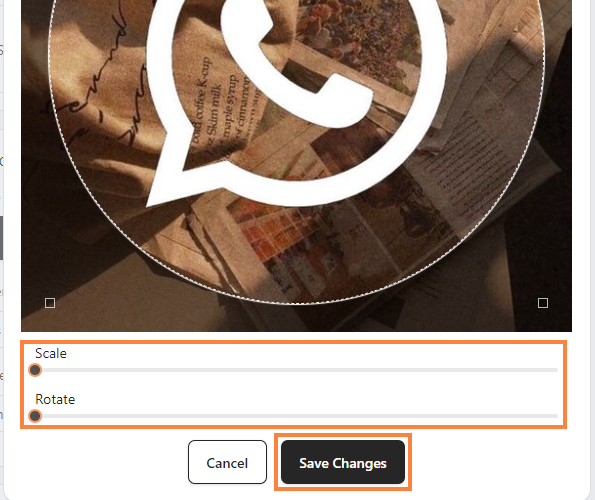 Adjust “Scale” & “Rotate” and click “Save changes”* Fill in “Widget header” and “Widget sub-header”.
Adjust “Scale” & “Rotate” and click “Save changes”* Fill in “Widget header” and “Widget sub-header”.
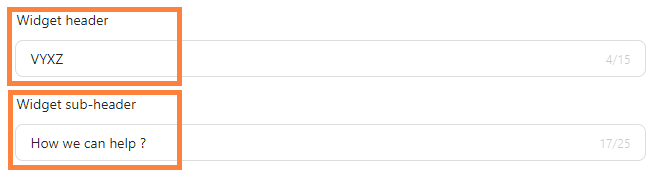 Fill in “Widget header” and “Widget sub-header”.* Preview your chat widget on the sidebar.
Fill in “Widget header” and “Widget sub-header”.* Preview your chat widget on the sidebar.
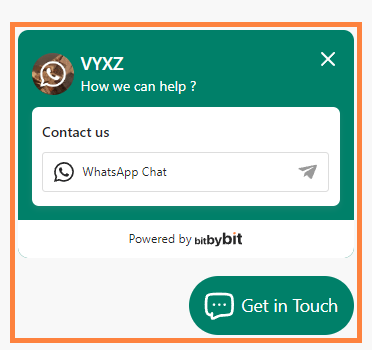 Preview your Chat Widget
Preview your Chat Widget
Step 4: Set Widget Color
- Choose between “Solid color” or “Gradient” for the widget background or you can customize by clicking the color box.
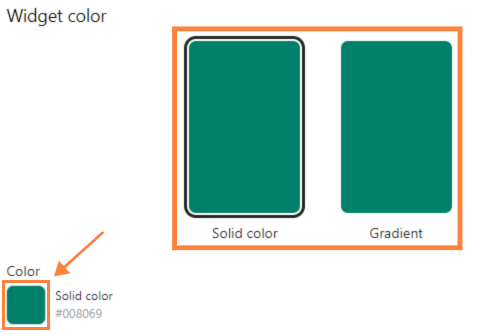 Choose widget color
Choose widget color
Step 5: Save Your Setup
- Click “Save changes”.
 Click “Save changes”
Click “Save changes”
