- Greetings: Standardize your welcome messages.
- Return Form Procedures: Simplify the return process with clear, automated instructions.
- COD Confirmation: Ensure smooth transactions with a structured Cash-on-Delivery confirmation process.
- Feedback Form: Gather valuable customer feedback with ease.
How to Create Your Quick Reply Template:
Step 1: Access Quick Reply Template
- Click on “Quick Reply Template” in the sidebar
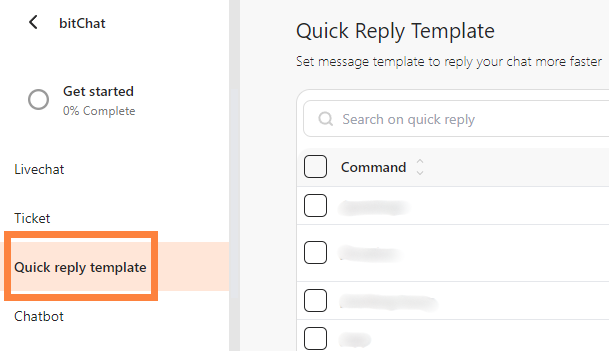 Click “Quick Reply Template”* Tap “Add New Quick Reply” button to begin setting up your template.
Click “Quick Reply Template”* Tap “Add New Quick Reply” button to begin setting up your template.
 Click “Add new quick reply”
Click “Add new quick reply”### Step 2: Compose the Quick Reply Message
- Define a command using the format “/command” to trigger the response.
- In the “Message” field, type the response you want to send automatically
- Click the “Add Dynamic Customer Name” button to include the customer’s name in your message.
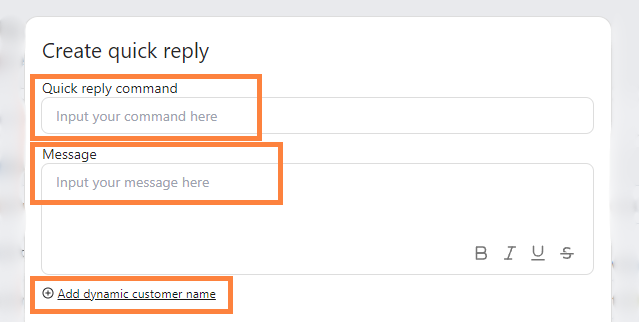 Fill in “Quick reply command” and “Message” and click “Add dynamic customer name” if necessary
Fill in “Quick reply command” and “Message” and click “Add dynamic customer name” if necessary### Step 3: Send Image to Your Customers (Optional)
- If you wish to send an image along with your quick reply, click “upload image” and select the file.
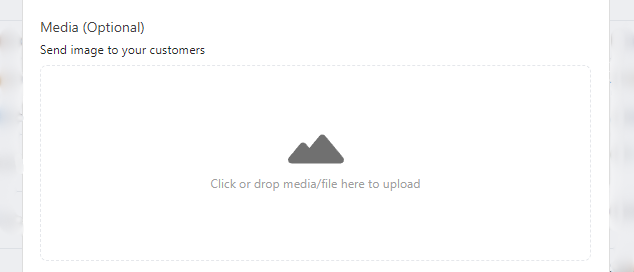 Click or drop “Image”
Click or drop “Image”### Step 4: Save Your New Quick Reply
- Click the “Save” button to finalize the template.
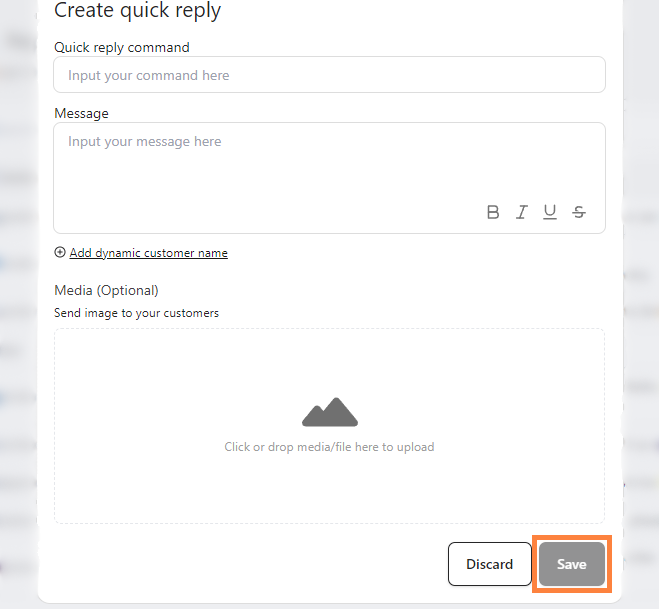 Click “Save”
Click “Save”### Step 5: Test Your Template
- Return to “LiveChat” and type your command to see it in action.
 Test it out on Livechat
Test it out on Livechat
