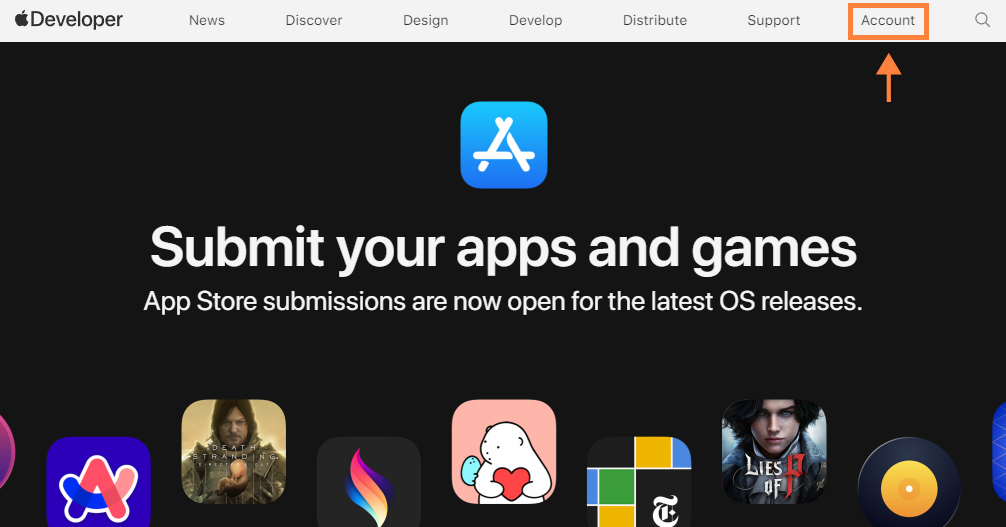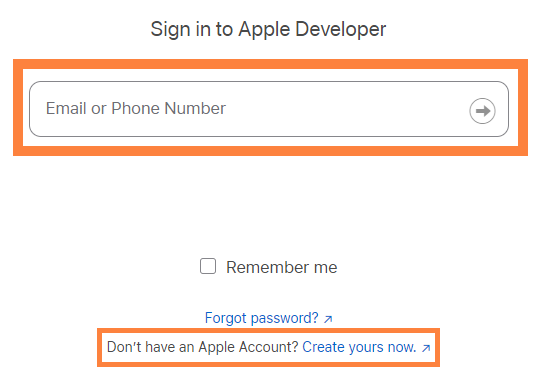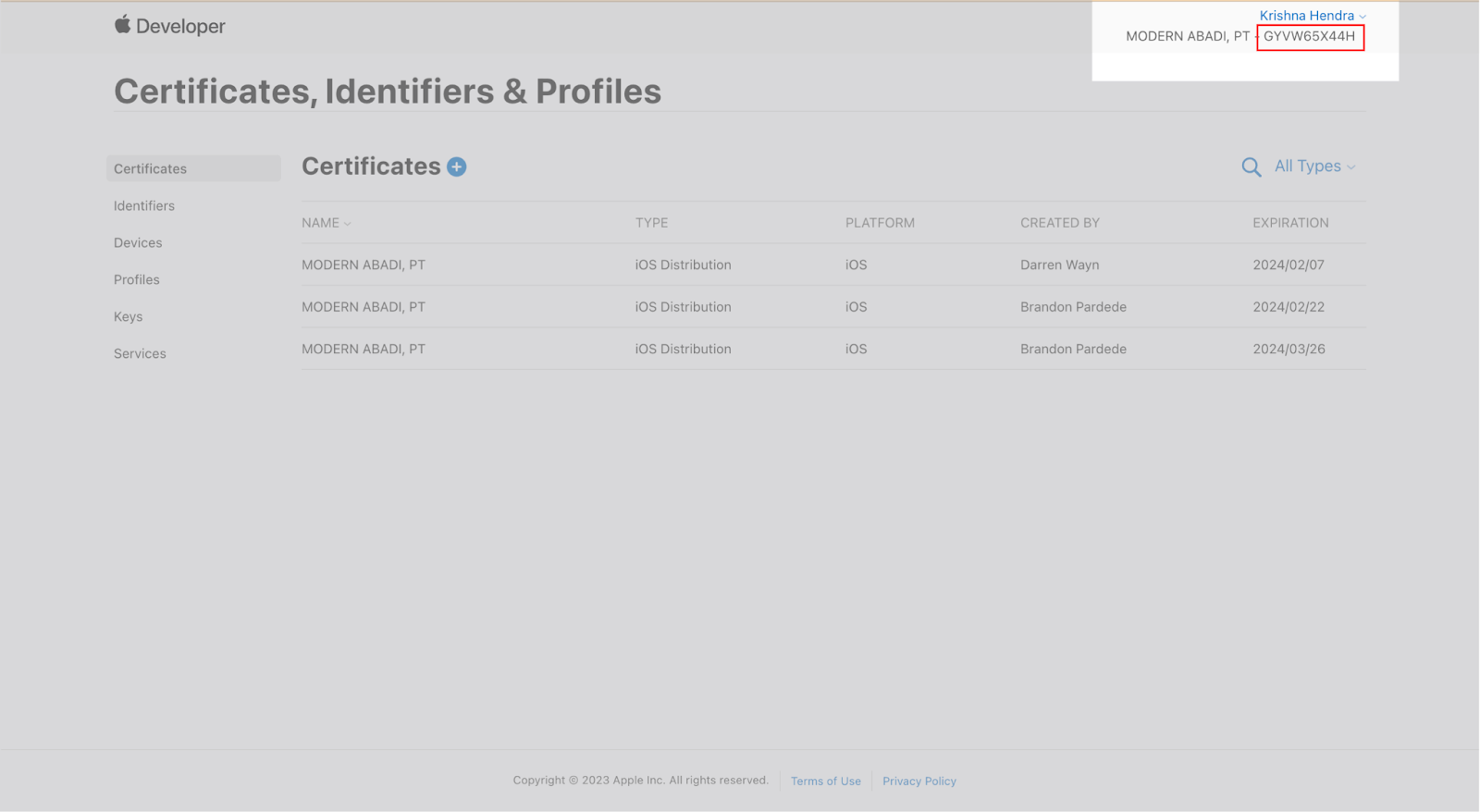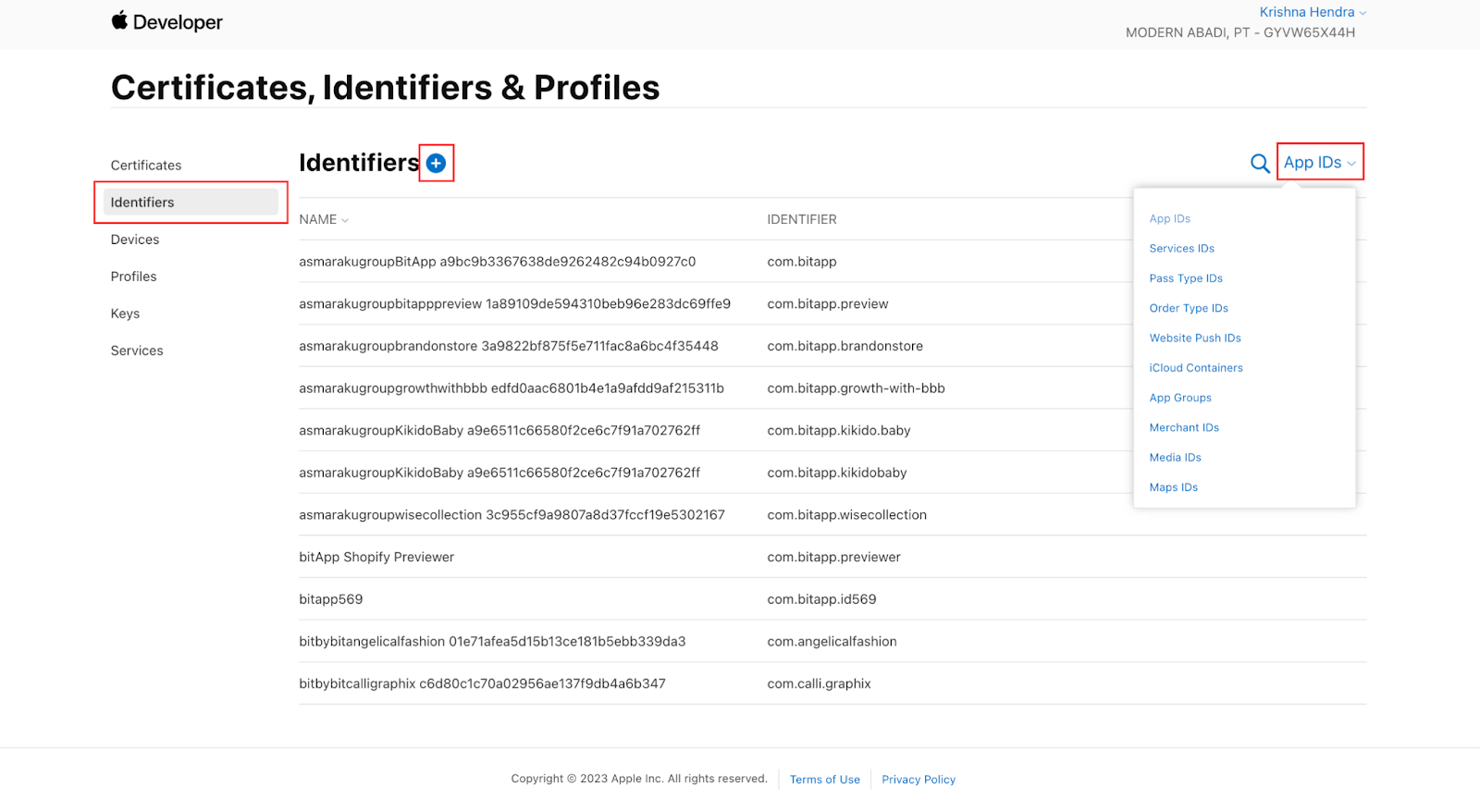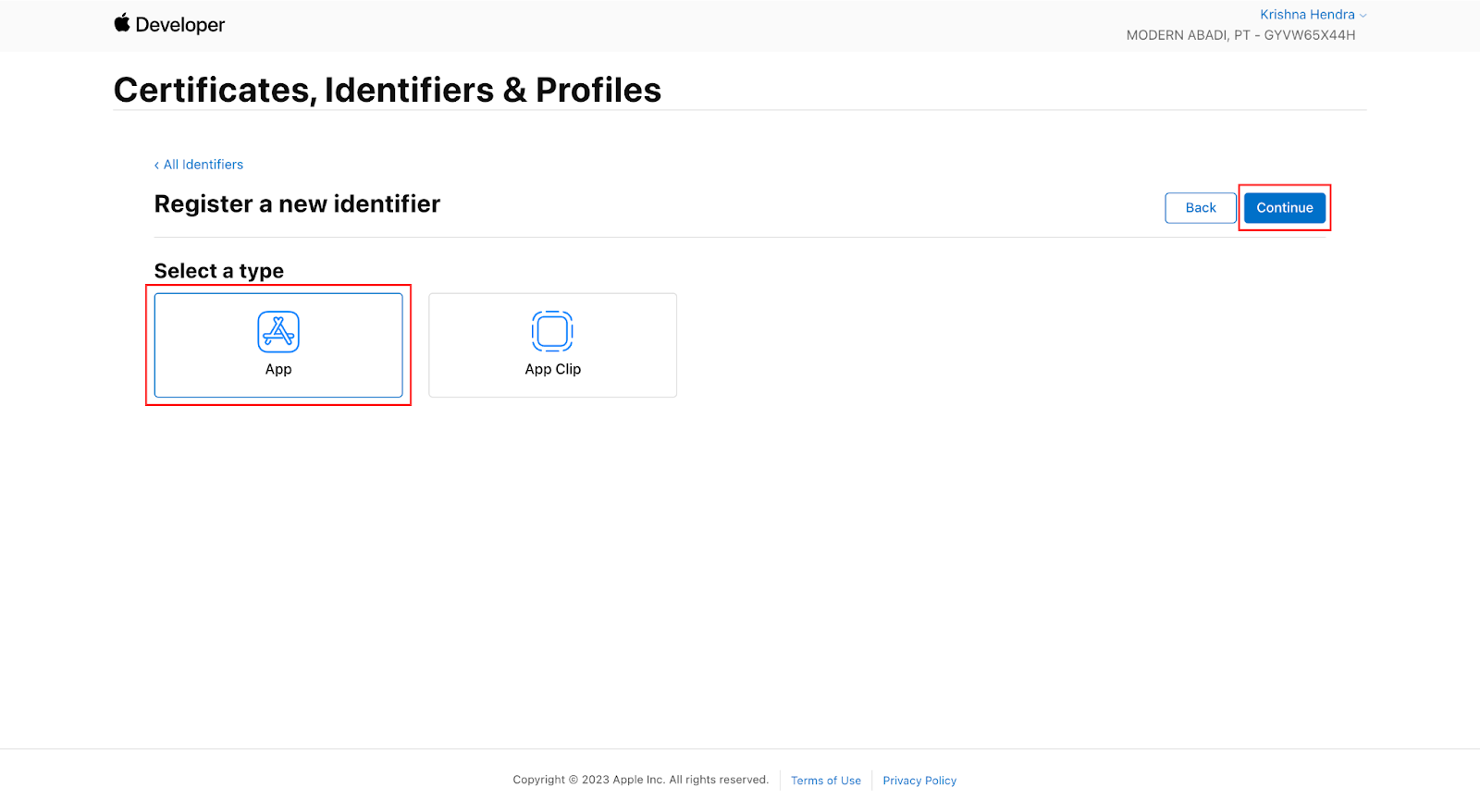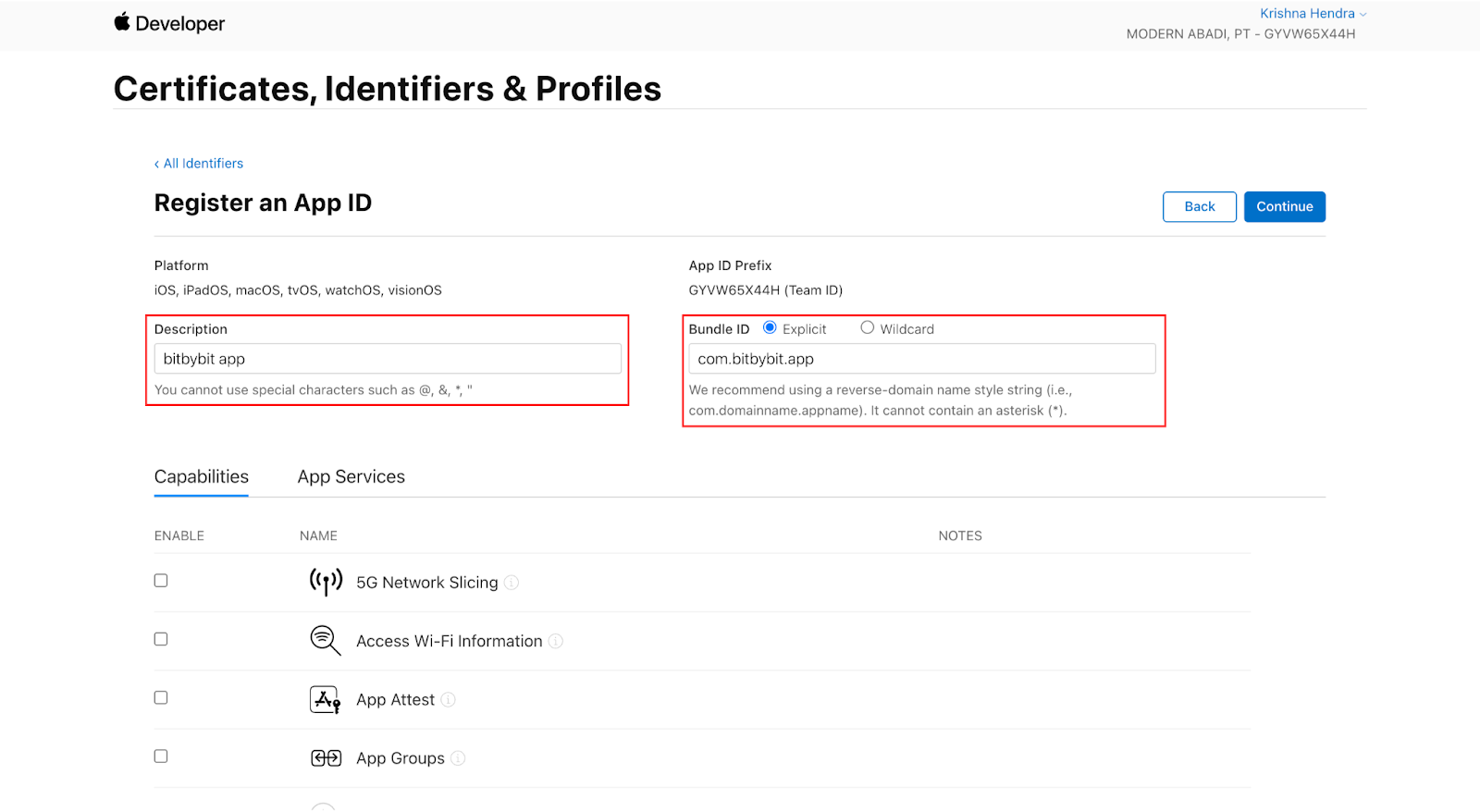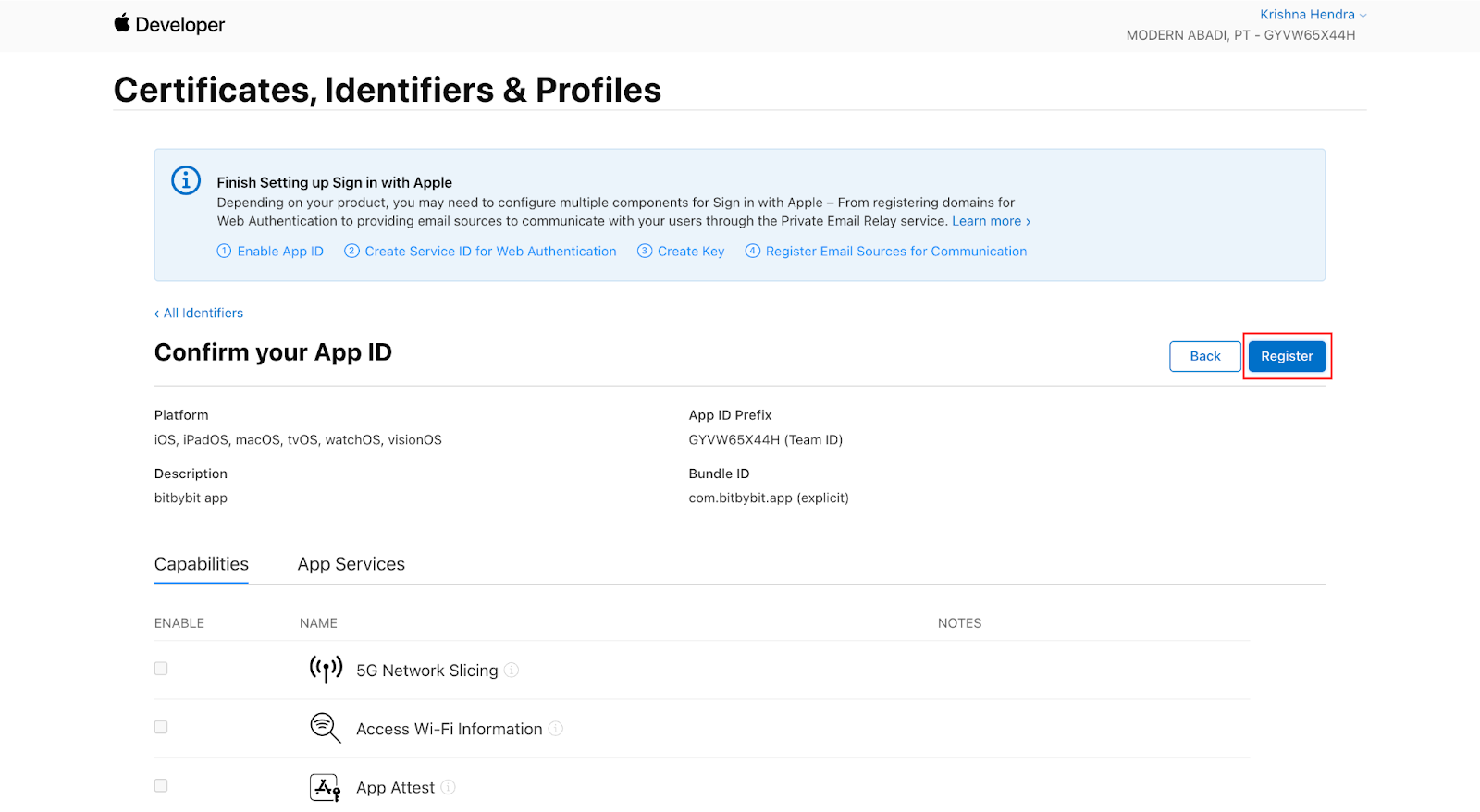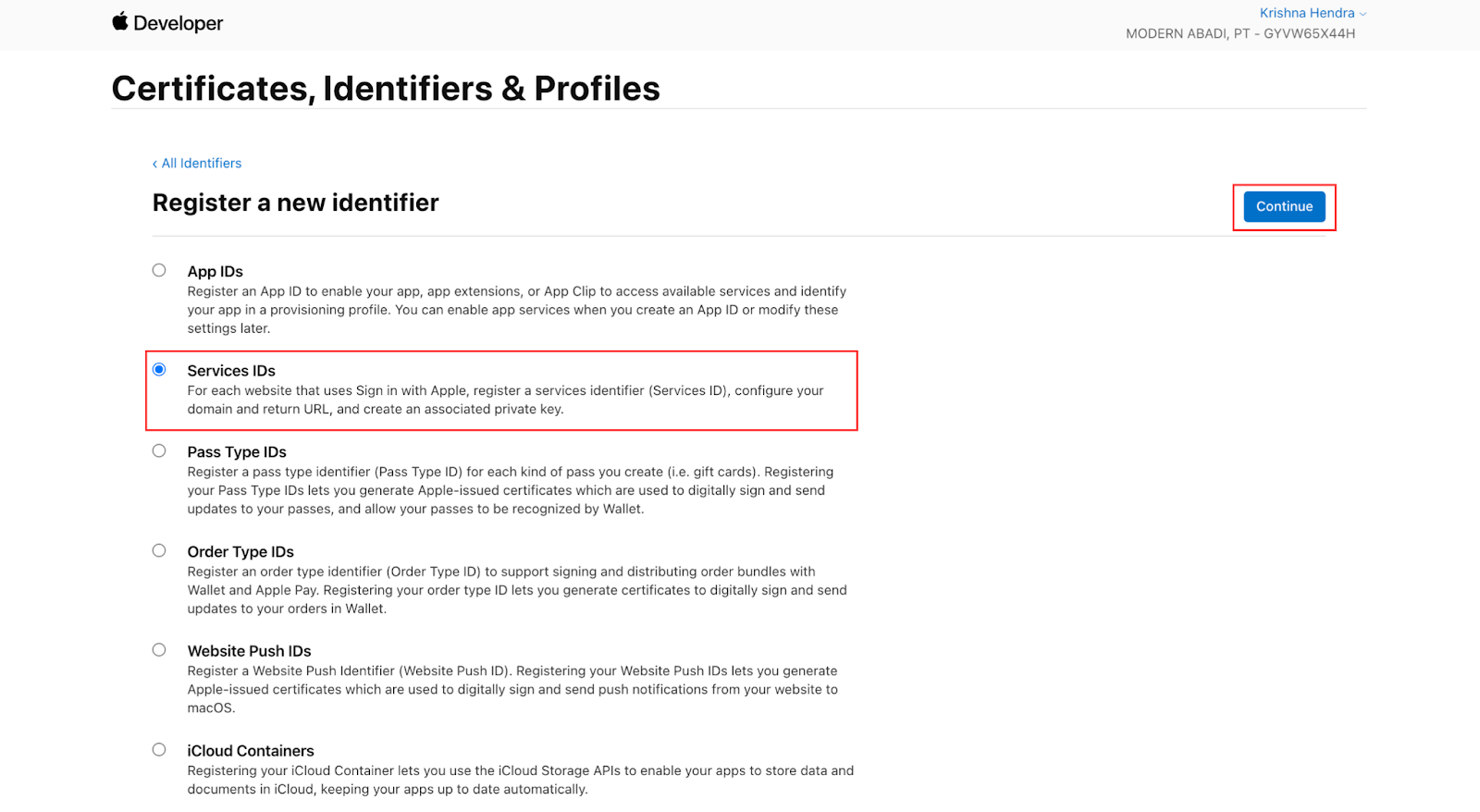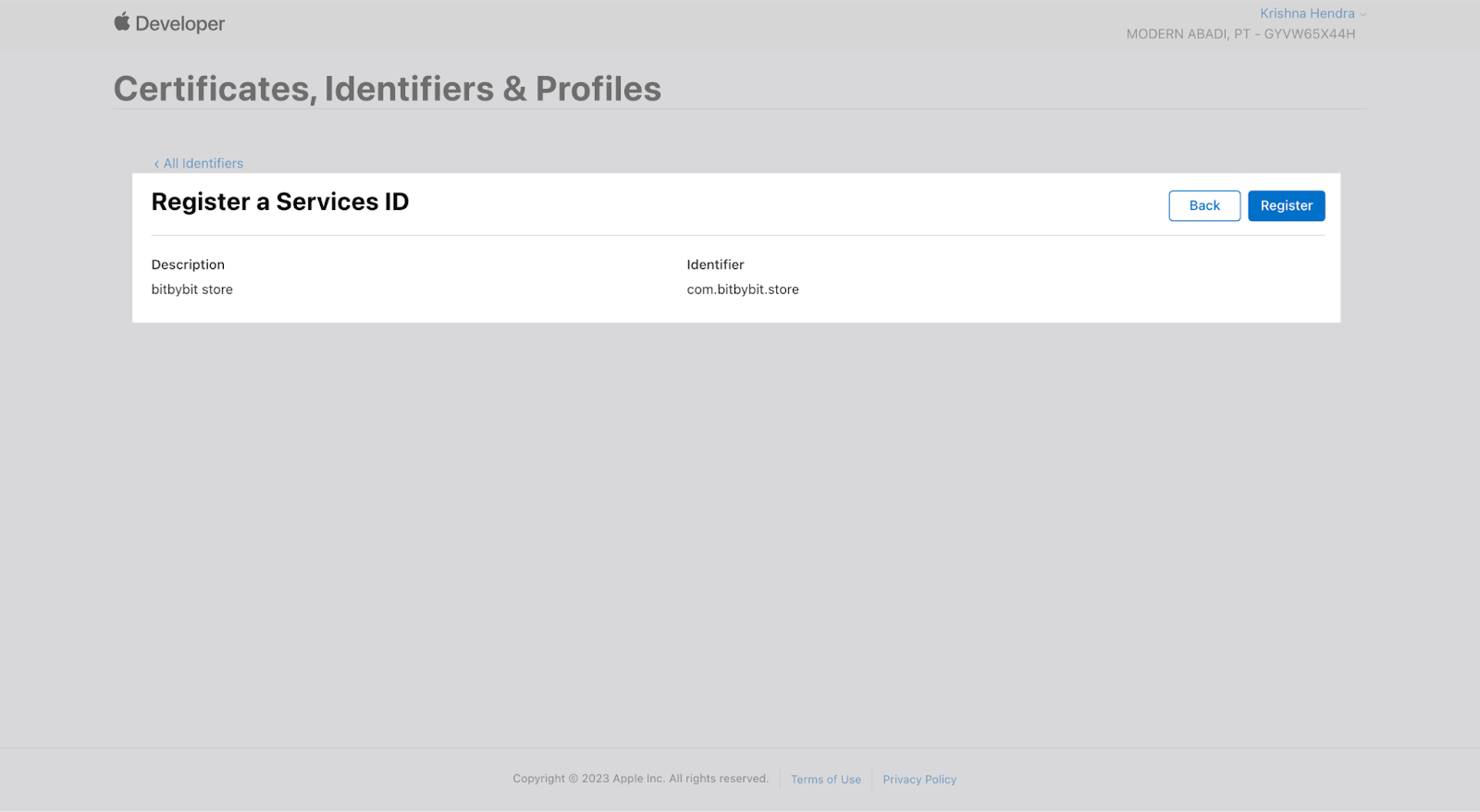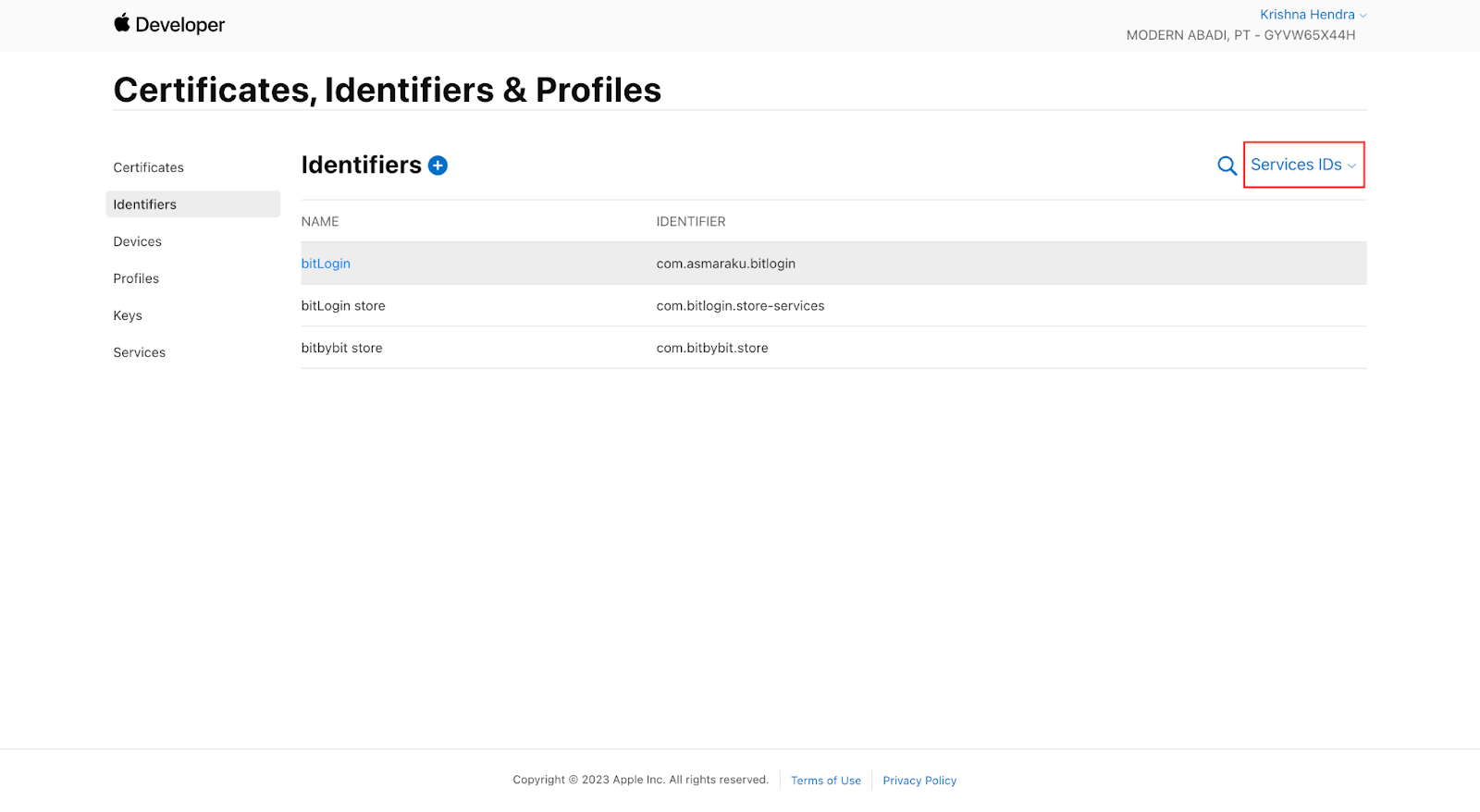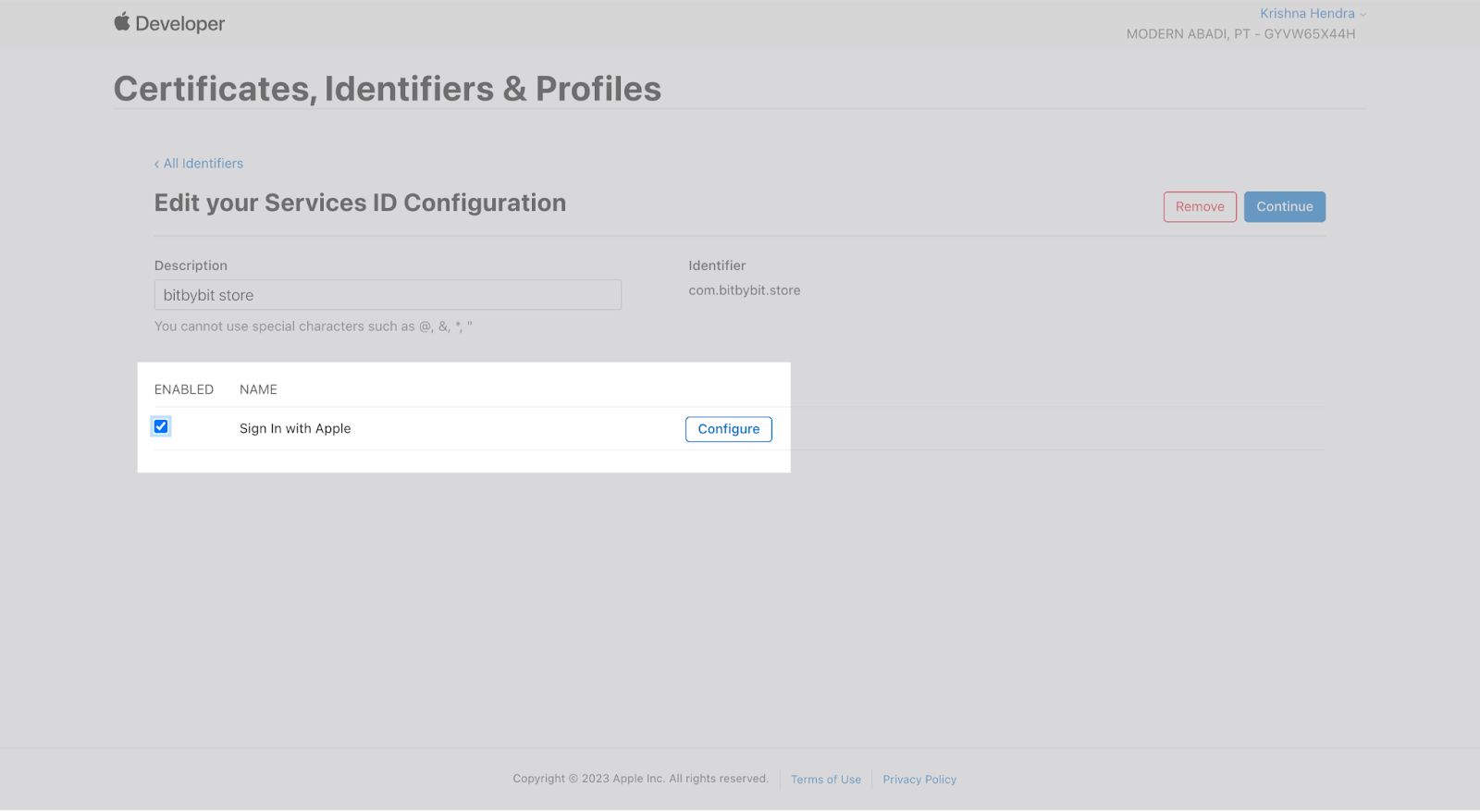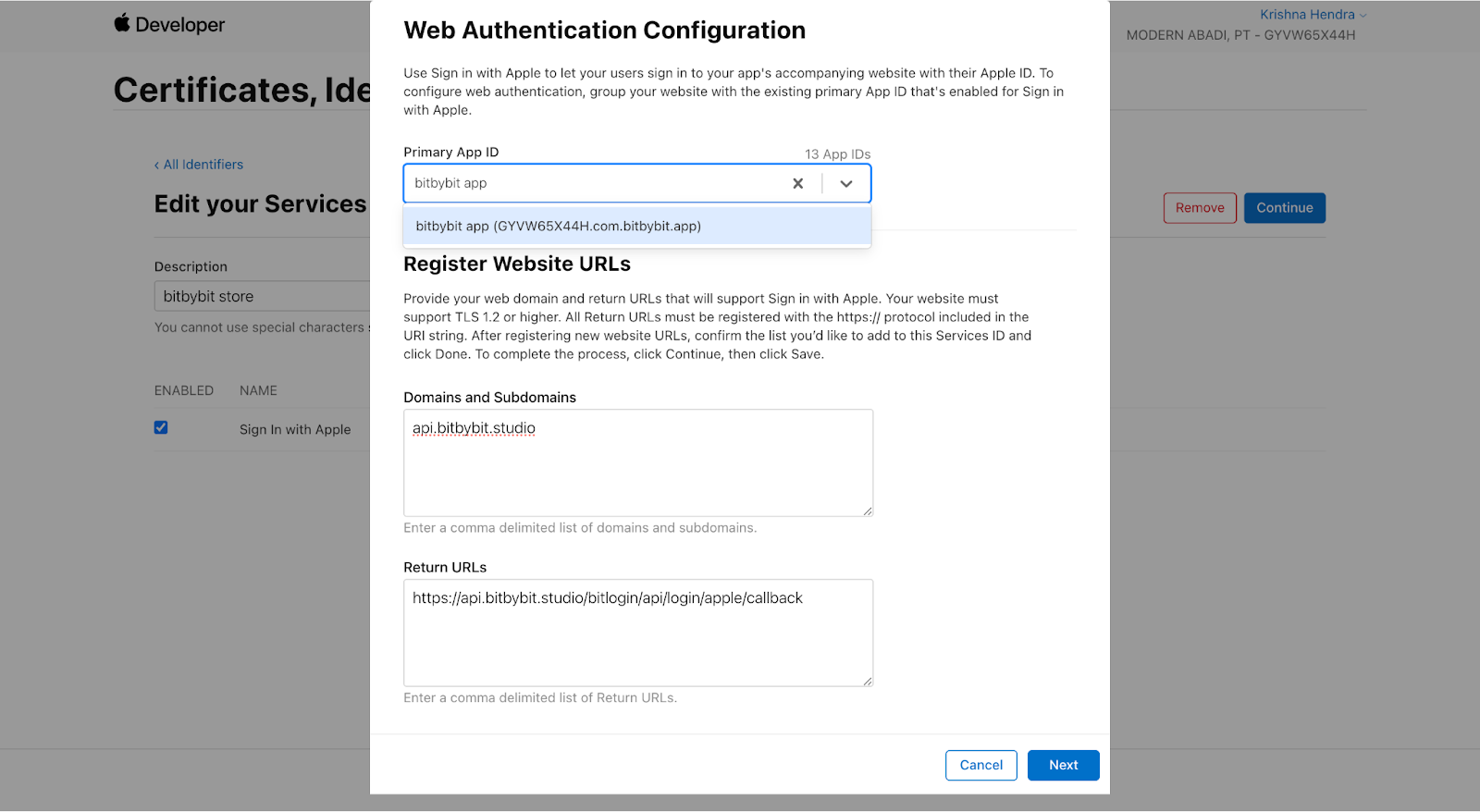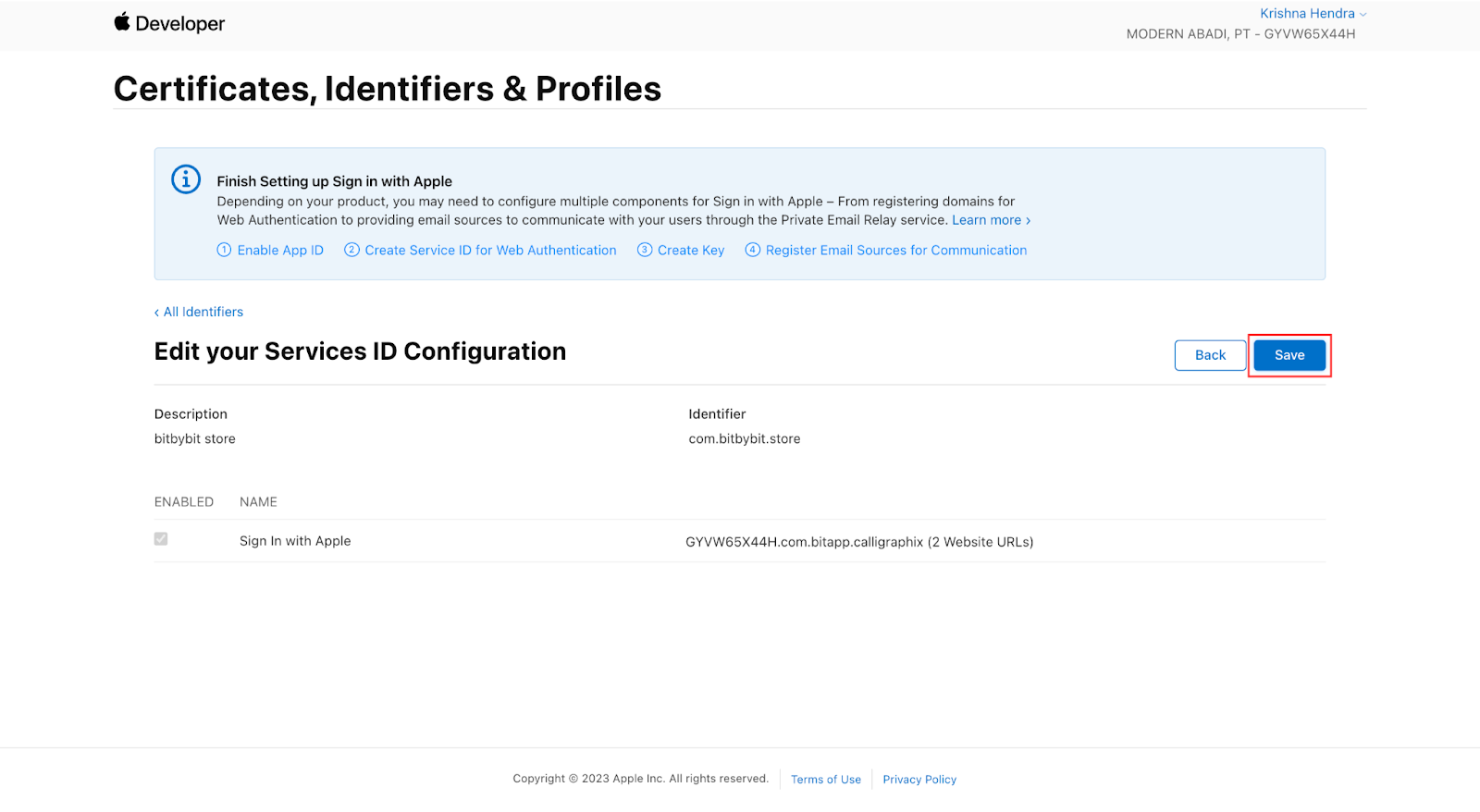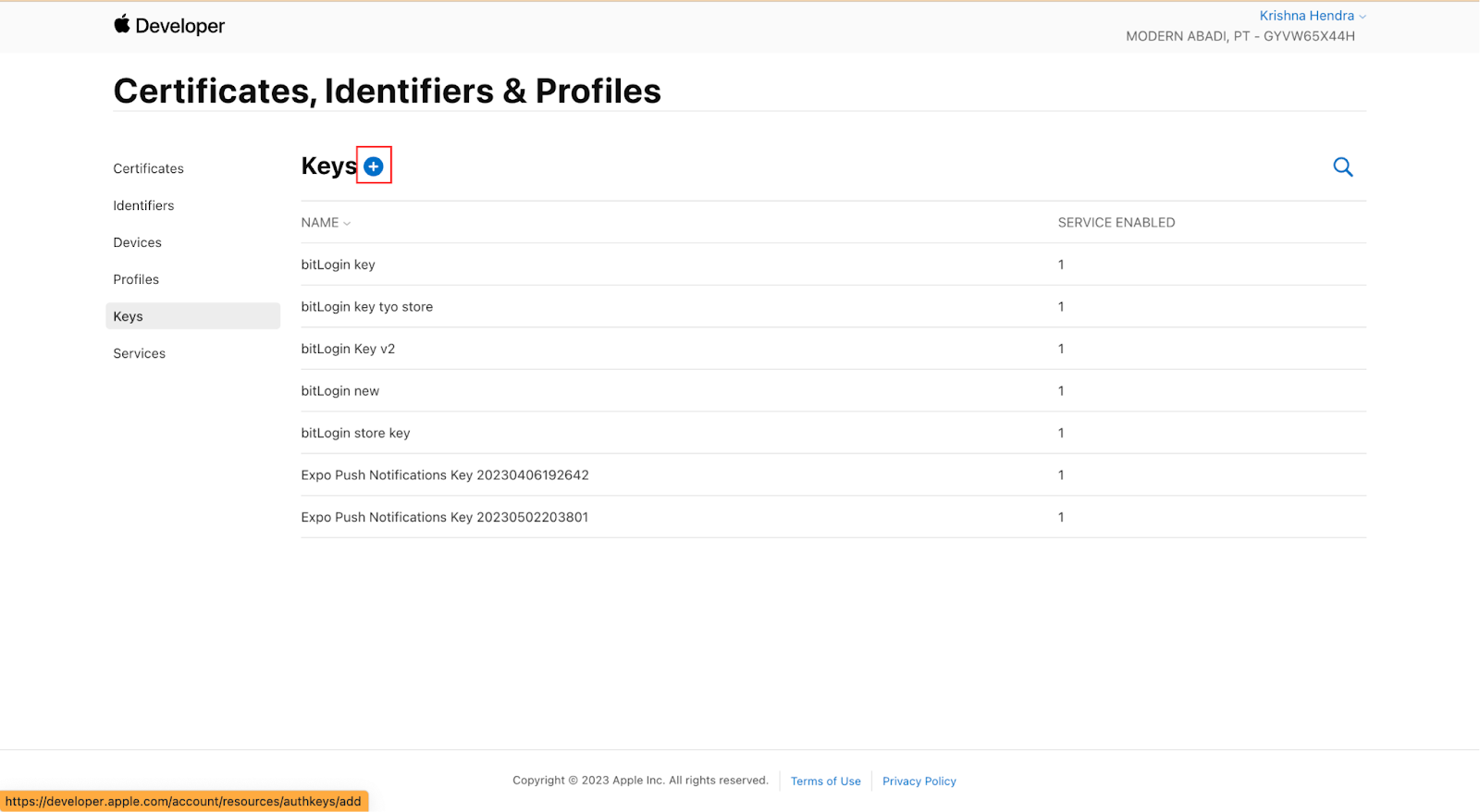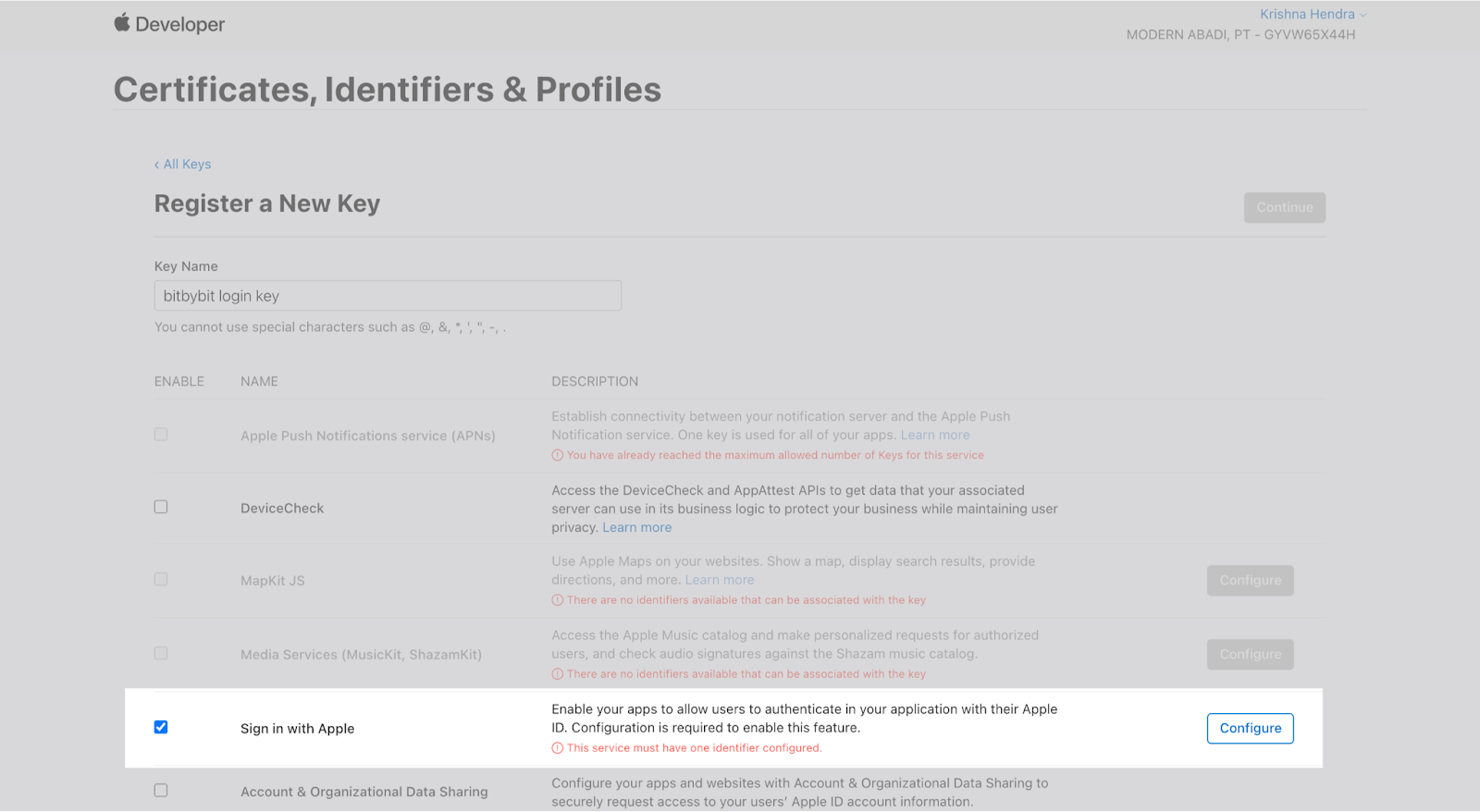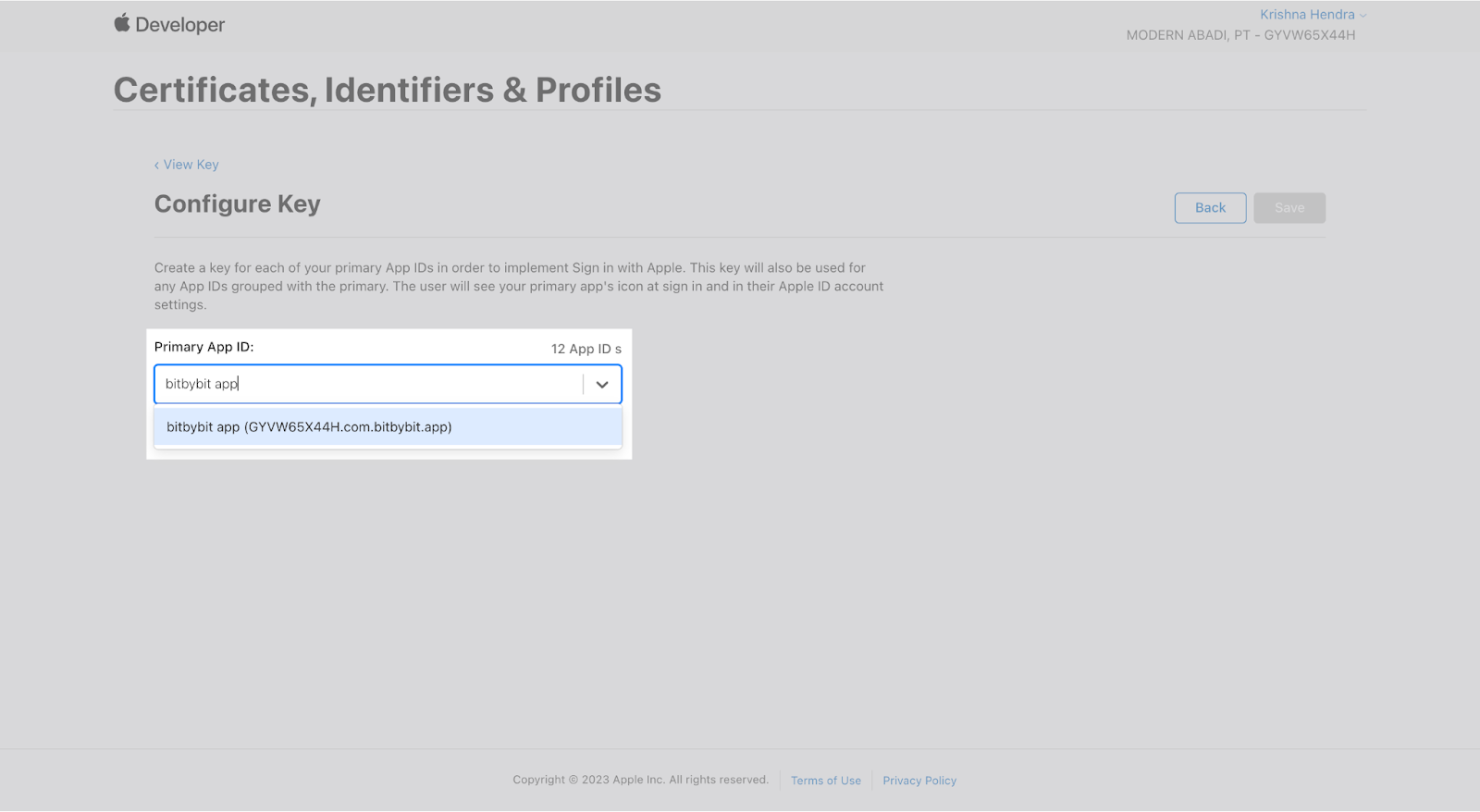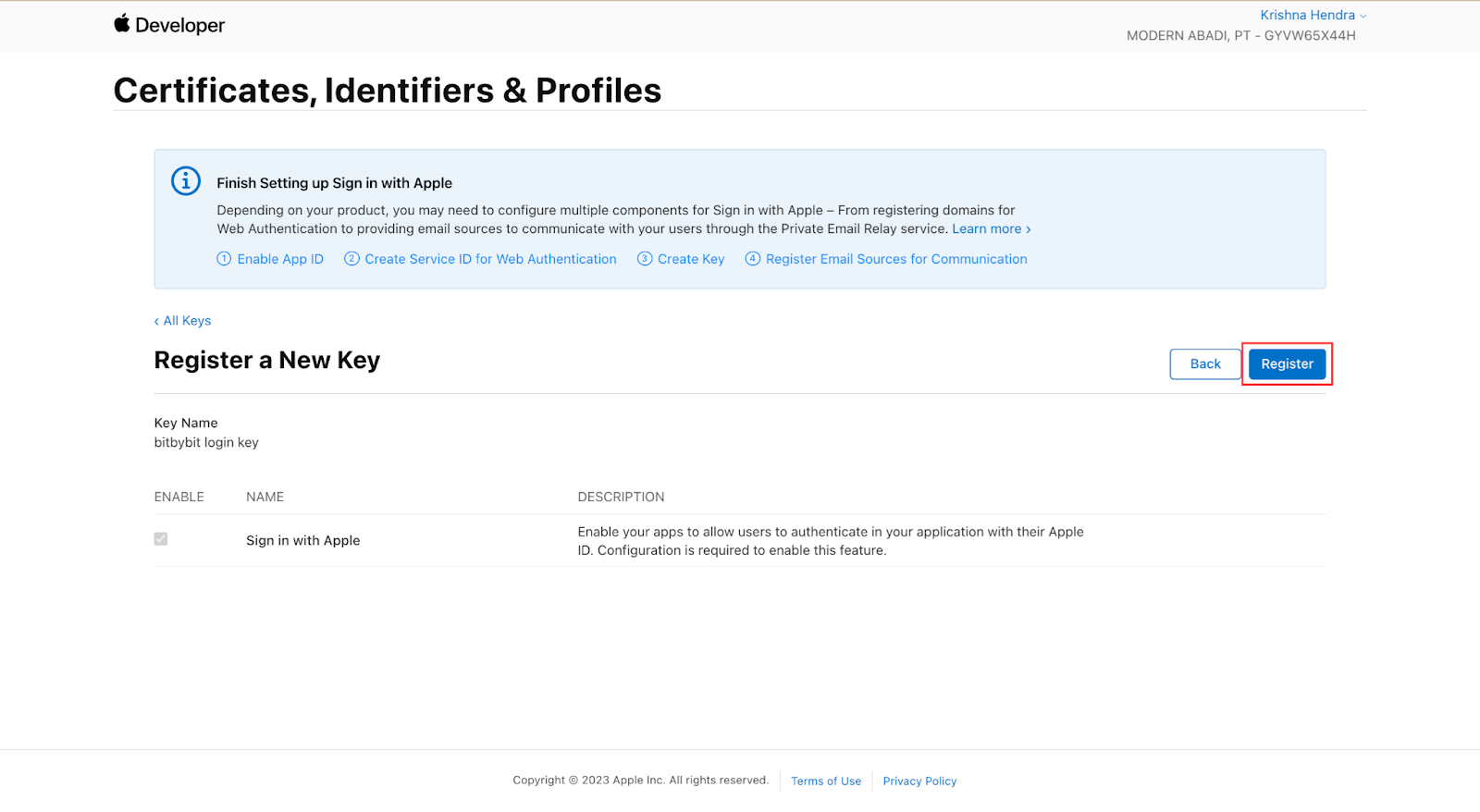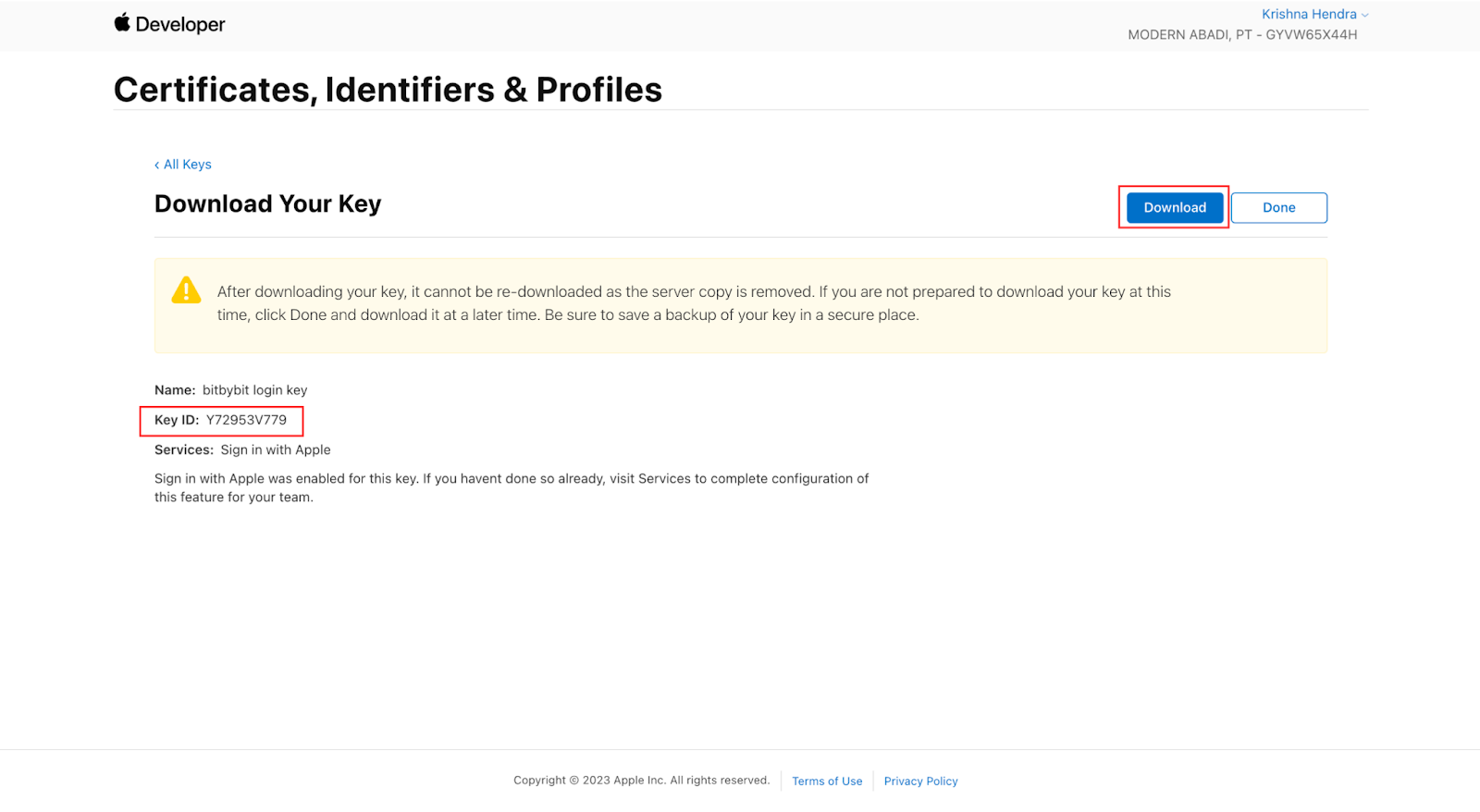Skip to main content Setting up Apple OAuth enables users to log in to your application using their Apple ID, offering a secure and seamless authentication experience. Follow this detailed guide to integrate Apple OAuth into your app:
Step 1: Access the Apple Developer Portal Step 2: Sign In or Create an Apple Developer Account
Click Account then log in with your Apple ID and password, or create a new account if you don’t have one.
Step 3: Access Certificates, Identifiers & Profiles
After logging in, go to Certificates or Identifiers from the dashboard.
Step 4: Obtain Your Team ID
Your Team ID is located in the top-right corner under Membership Information.
Copy this to the Apple Settings page in bitLogin.
Step 5: Register a New App ID
In the sidebar, go to Identifiers and choose App IDs .
Click the + icon to create a new App ID.
Choose App IDs and click Continue.
Select the App type and then click Continue.
Fill in the necessary information:
Description : A description for your app.
Bundle ID : Choose Explicit and enter the name of your App ID, e.g., com.yourcompany.yourapp.
Under Capabilities , check Sign in with Apple and click Continue.
Click Continue and then Register.
Step 6: Register a New Service ID
Return to Identifiers and select Service IDs and click Continue.
Enter your store name in the Description field.
Fill in your identifier, e.g., com.yourcompany.yourapp.
Click Continue to review and Register the new Service ID.
Go to Identifiers and select Service IDs.
Choose the Service ID you created and enable Sign in with Apple.
Click Configure and fill in the following details:
Complete the Web Authentication Configuration as follows:
Primary App ID : Select the App ID created earlier.
Domain and Subdomains : api.bitbybit.studio
Return URLs :https://api.bitbybit.studio/bitlogin/api/login/apple/callback
Click Next to confirm, then Save.
Step 8: Obtain Your Key ID & Private Key
In the sidebar, go to Keys and click the + icon.
Fill in the Key Name , enable Sign in with Apple , and configure the same App ID as earlier.
Click Save and register the key.
Download the key and copy your Key ID and Private Key to the Apple Settings in bitLogin.
Paste the private key directly into the Private Key field. Do not modify the key.
Toggle the Use your store name on Apple login switch until it turns green.
🎉 Congratulations! You’ve now configured Apple OAuth successfully.