Step 1: Access Microsoft Azure Account
- Visit the Microsoft Azure Portal.
-
Log in with your Microsoft account, or register if needed.

-
Under Manage Microsoft Entra ID, click View.

Step 2: Register Your Application
-
Select the App Registrations menu.
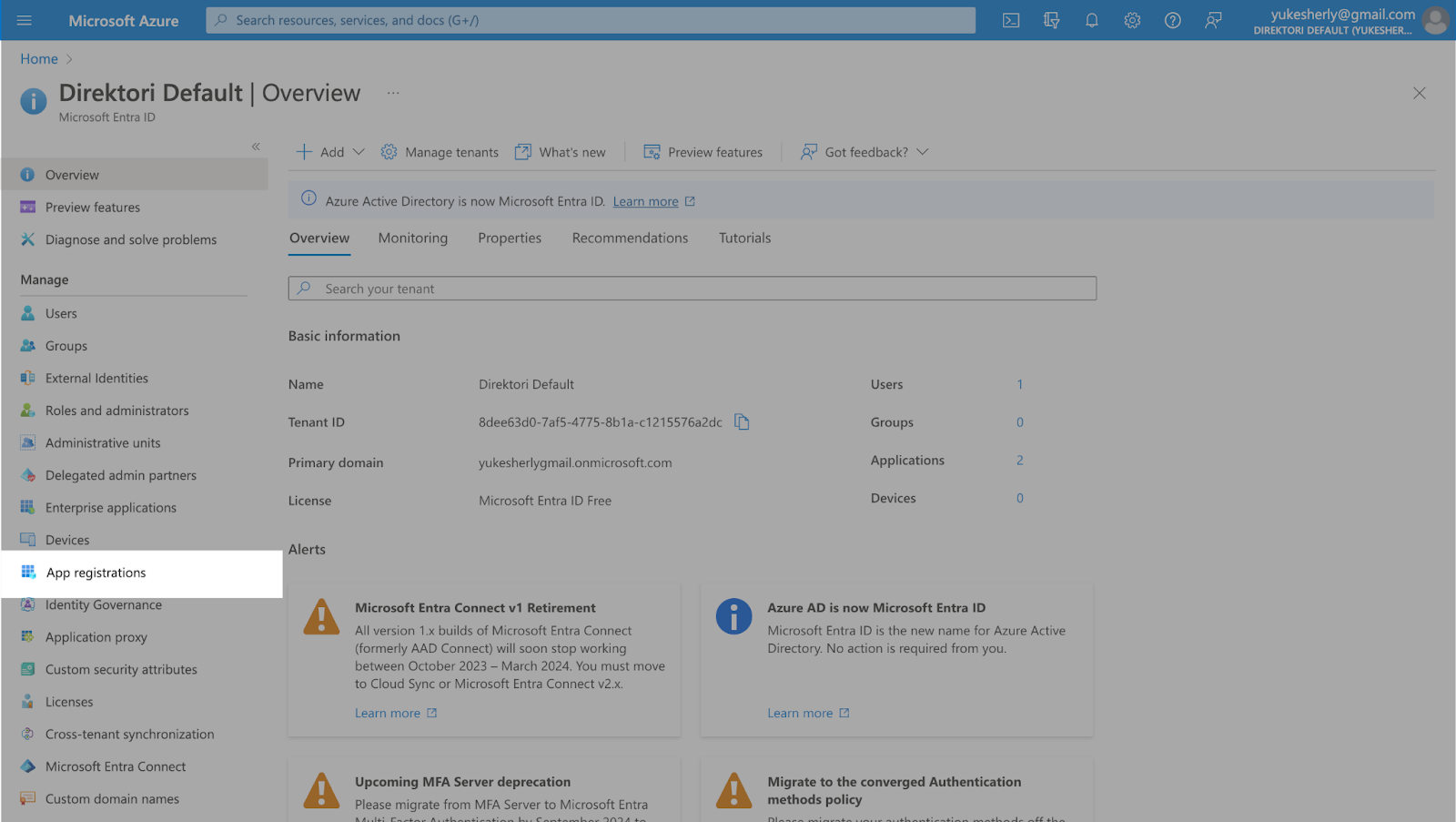
-
Click + New registration.
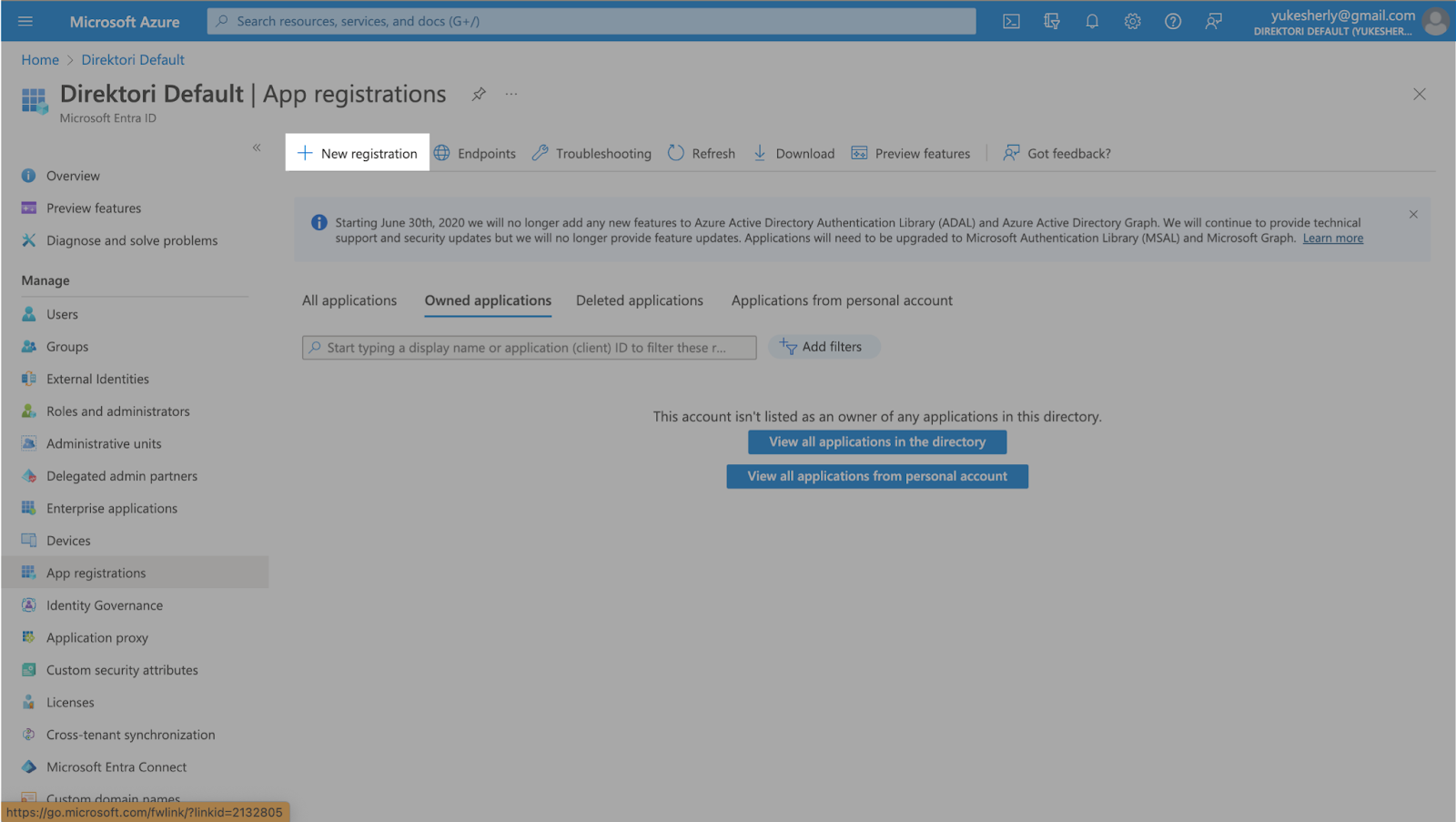
-
Enter your store name under **Name, **select **Microsoft accounts only **and for Redirect URI, choose web and use:
https://api.bitbybit.studio/bitlogin/api/login/microsoft/callback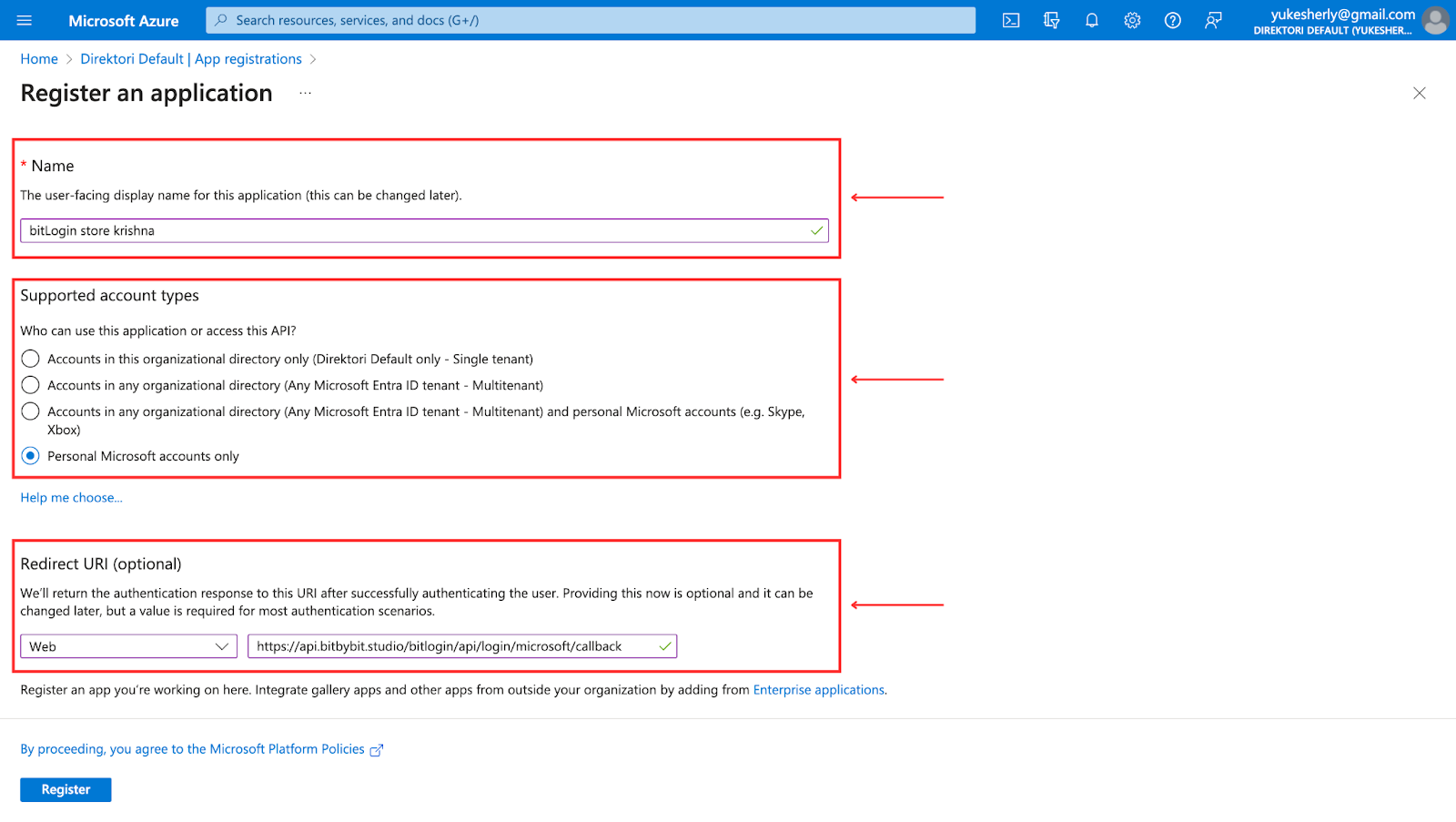
-
Click Register to continue.
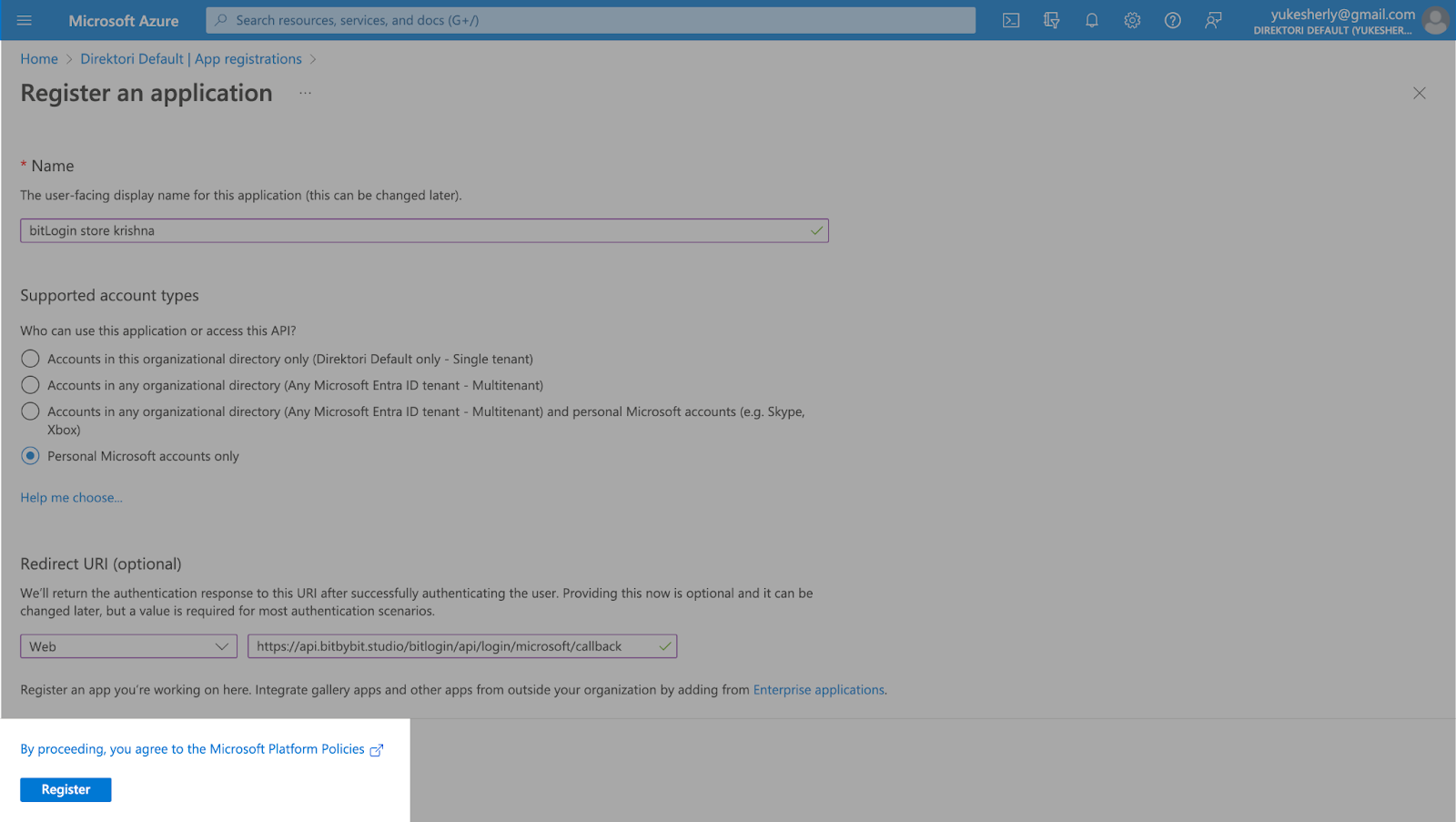
Step 3: Obtain App ID & App Secret
-
Upon registration, find your App ID below the display name.
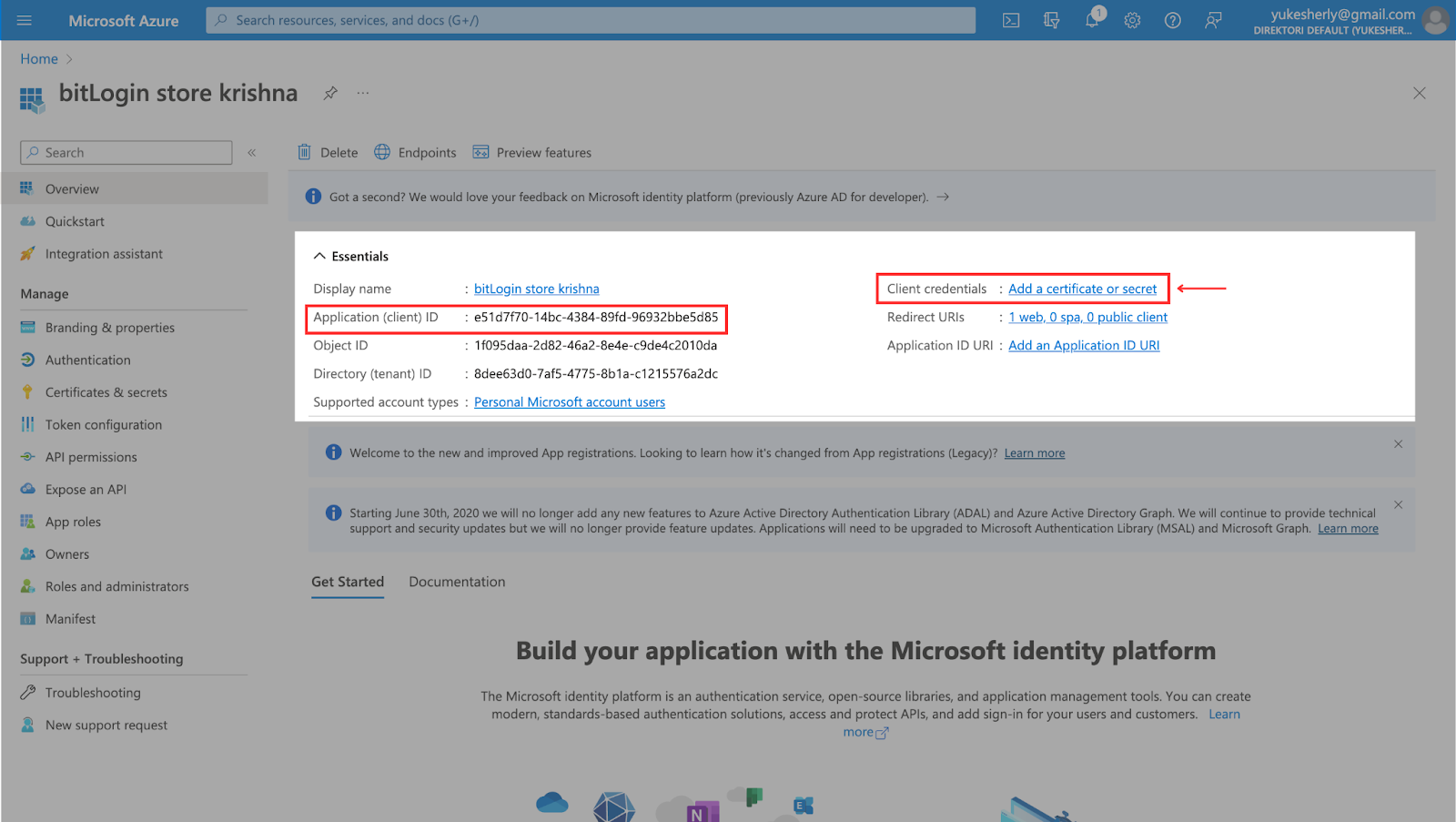
-
Click Add a certificate or secret to set up the App Secret.
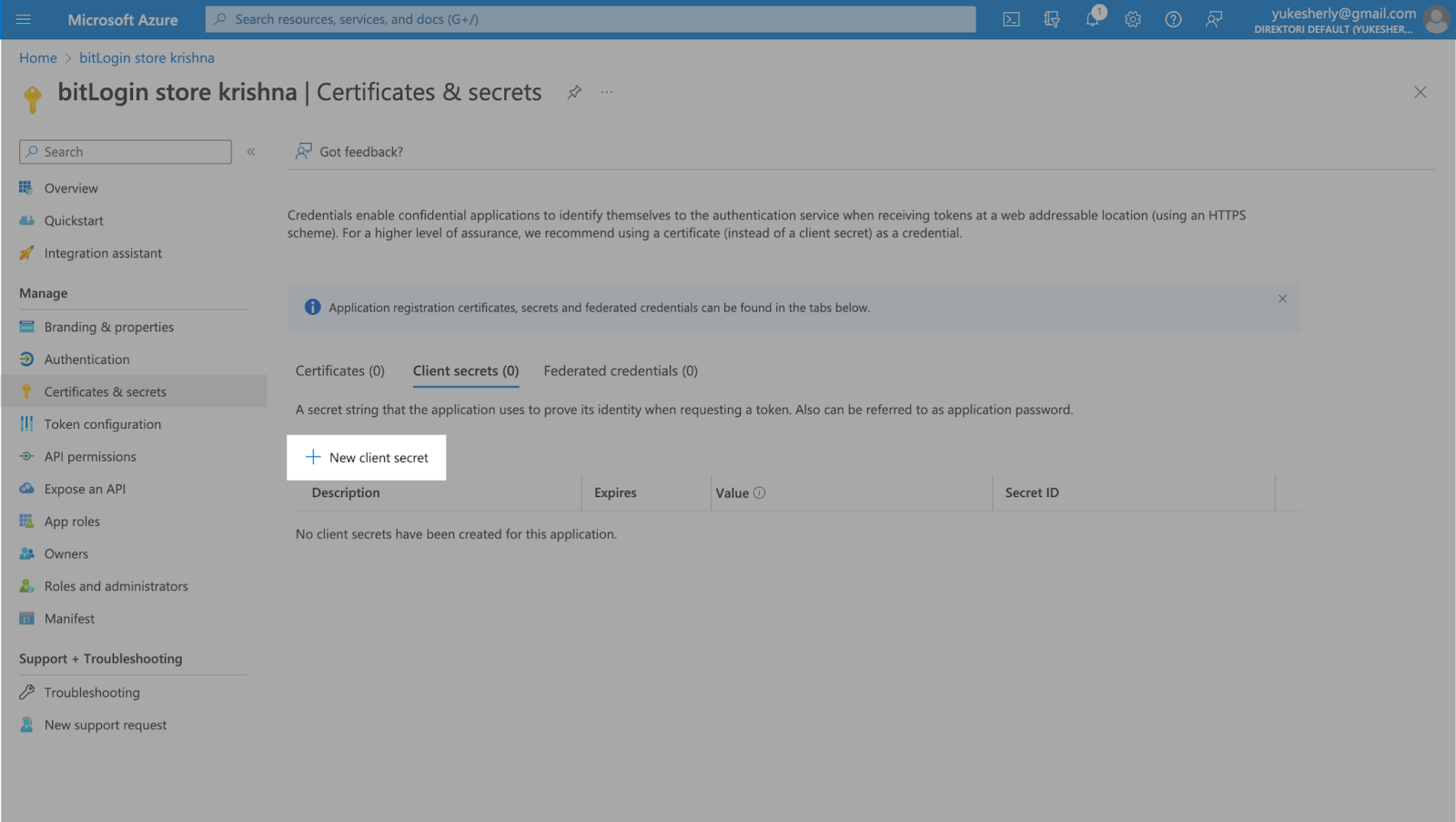
-
In Certificates and secrets, click + New client secret, provide a description and set expiration to 365 days (recommended).
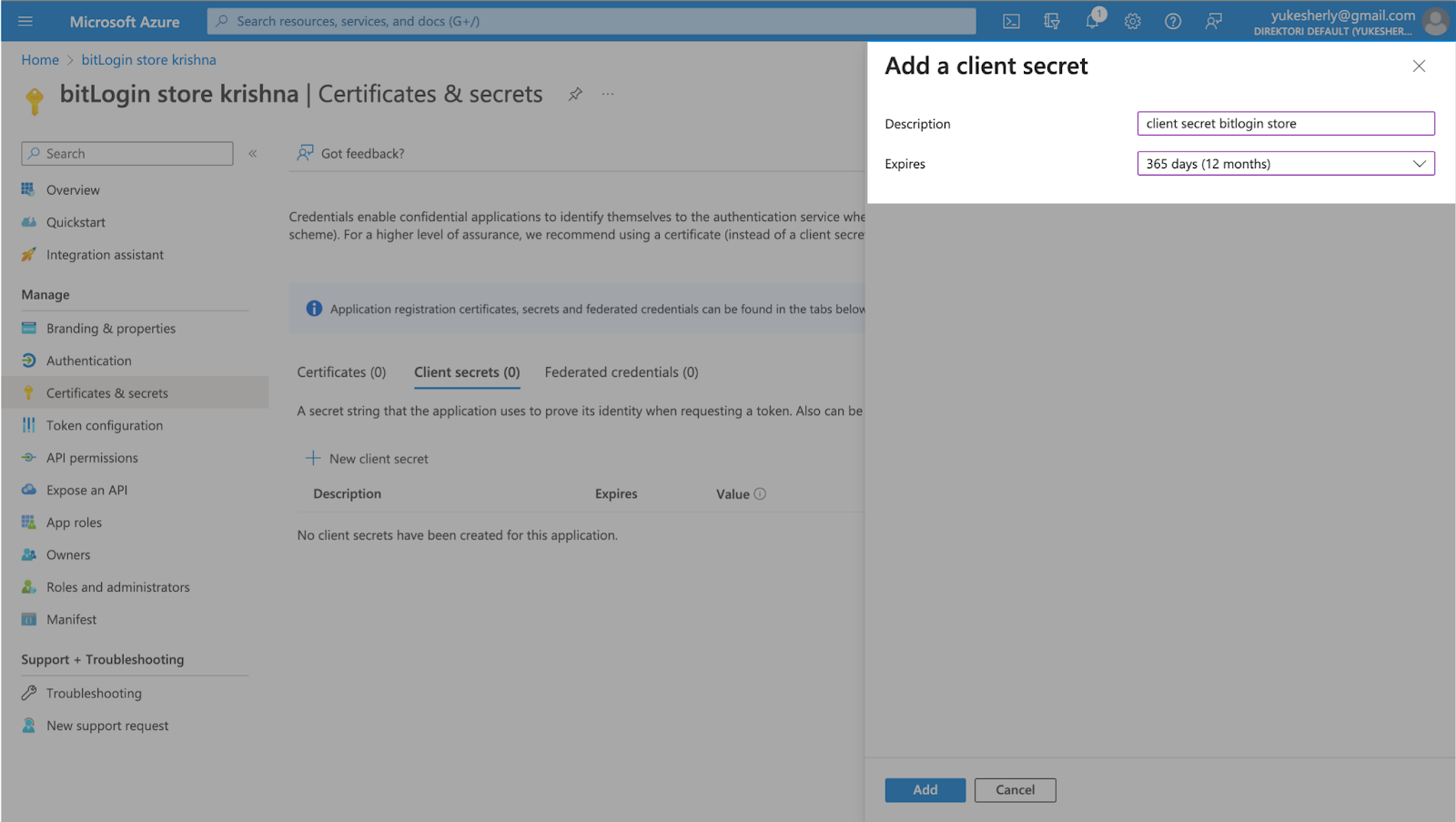
-
Click **Add. **

-
Copy the App Secret from the Value column.
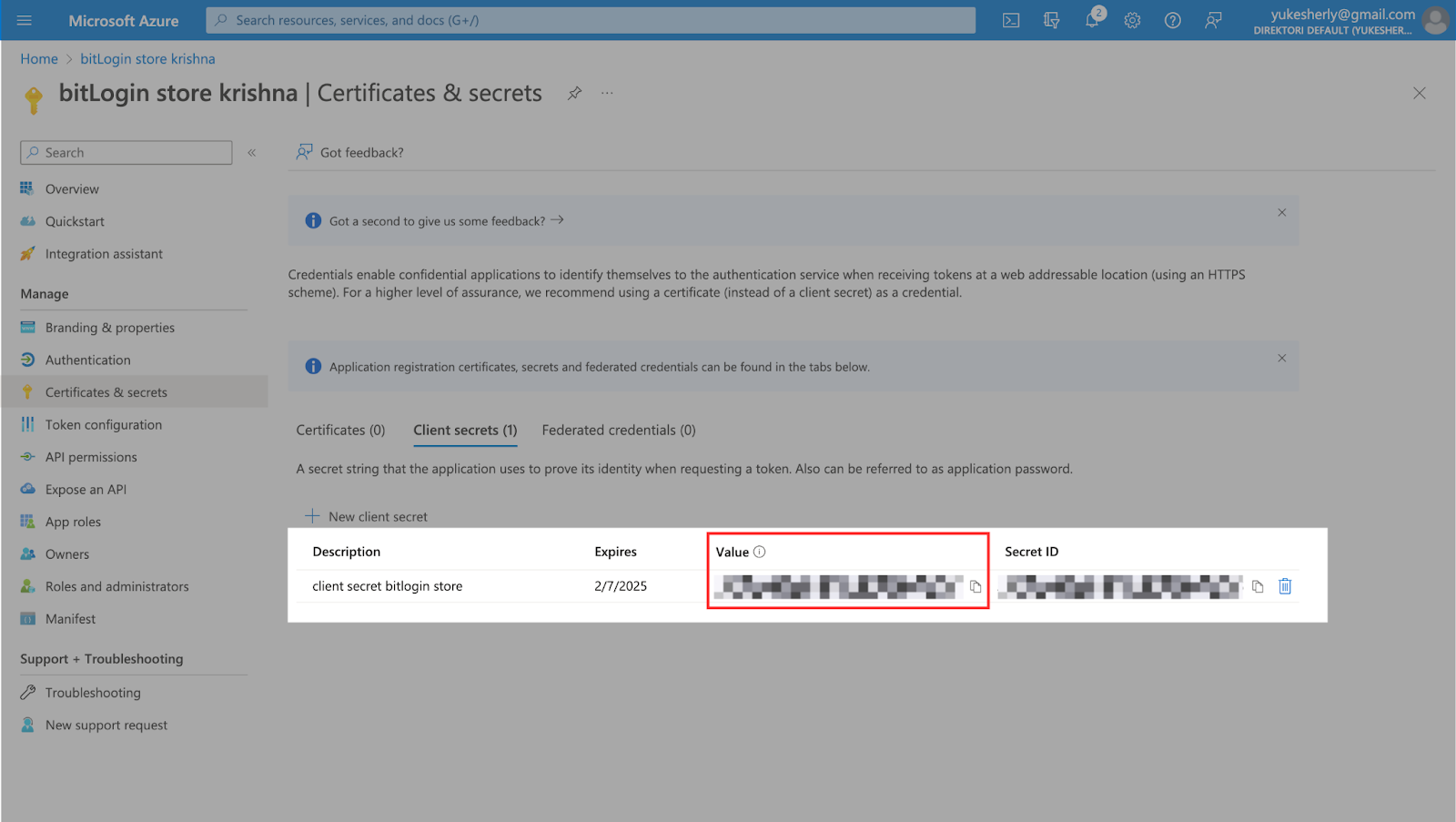
Step 4: Configure Microsoft OAuth
-
Copy the App ID and **App Secret. **Paste them into the Microsoft Settings on the bitLogin page.
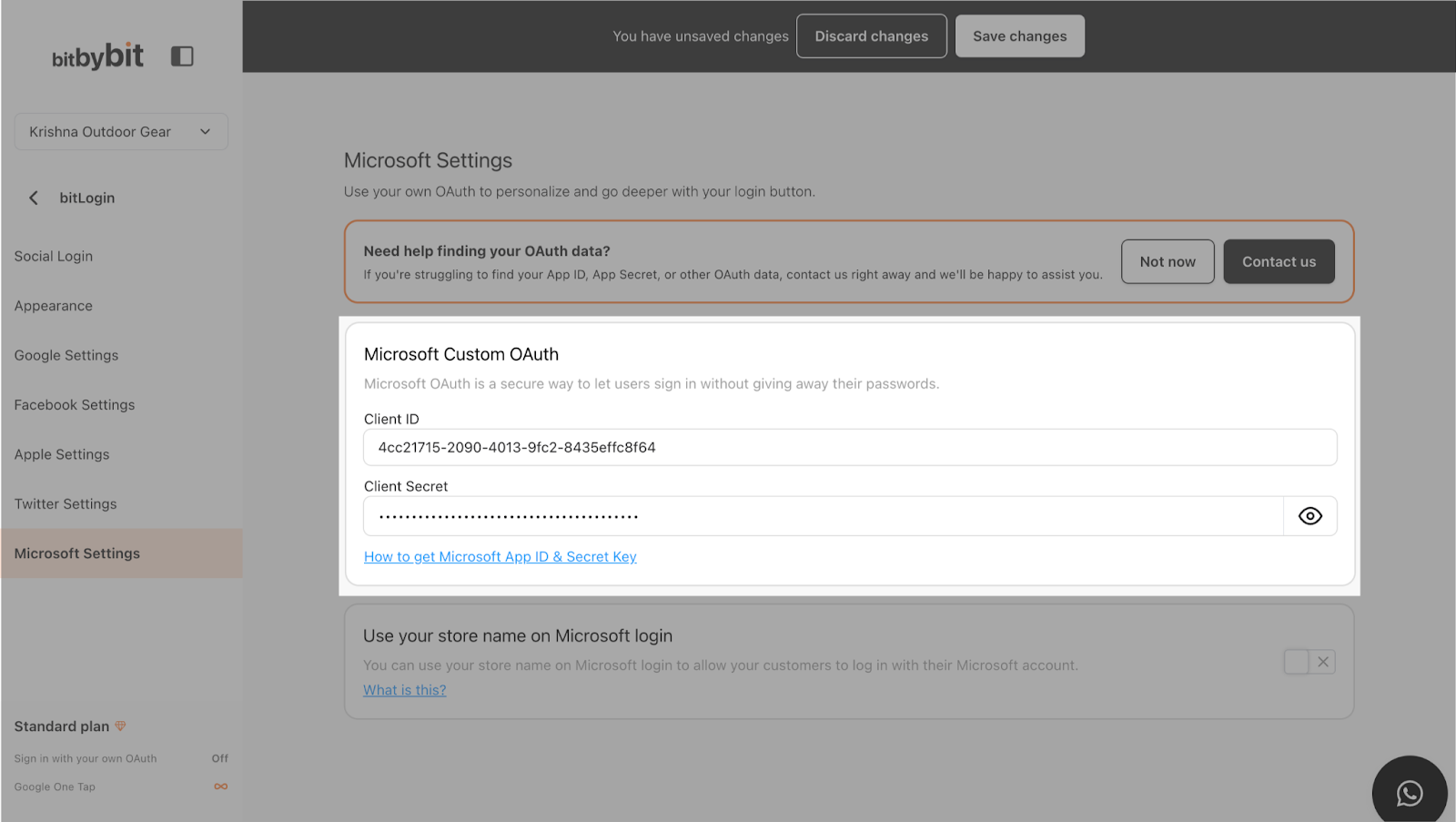
-
Click Save Changes.
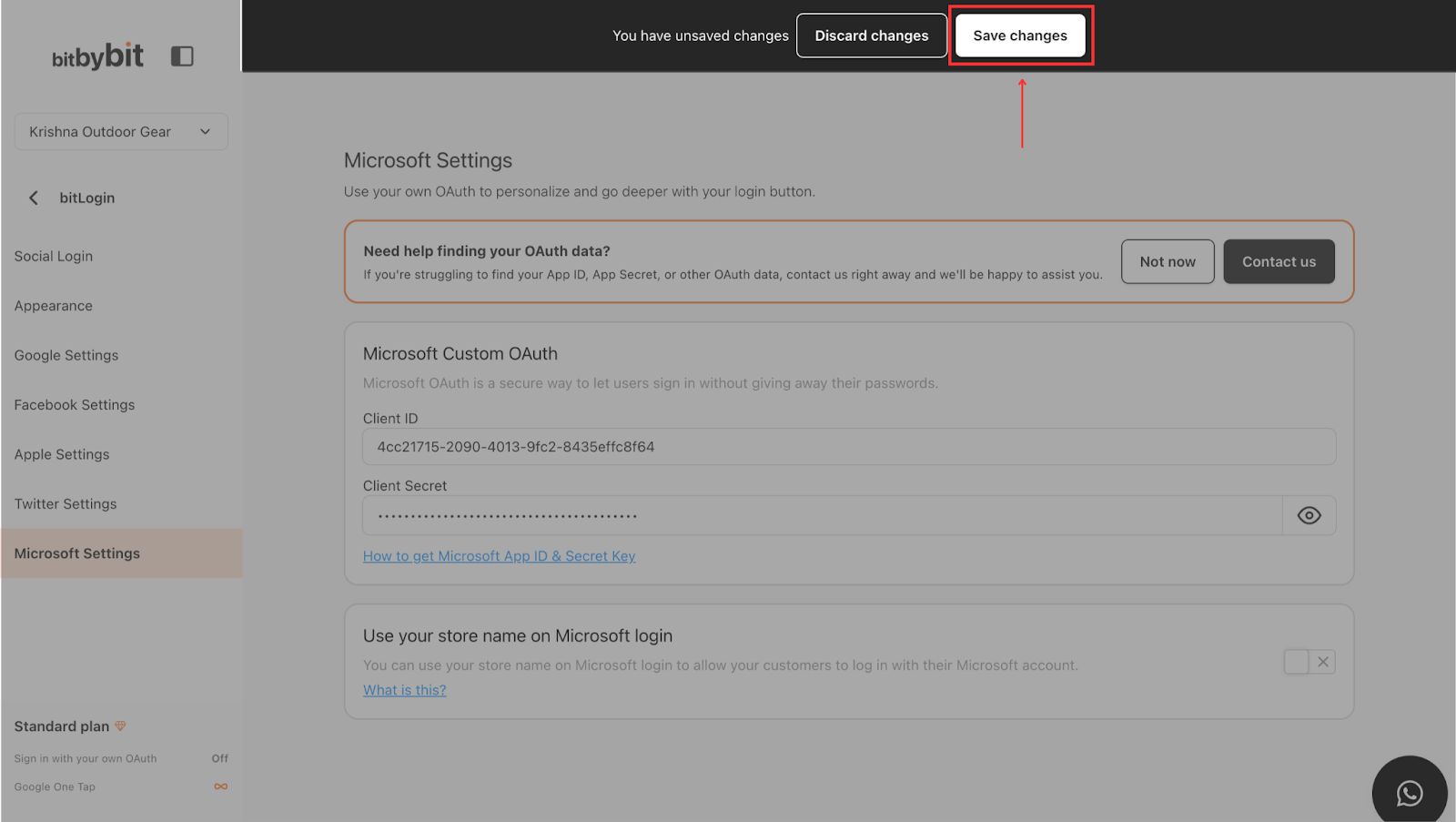
-
Activate the Use your store name on Microsoft login switch until it turns green.


