Step 1: Log in to your bitApp dashboard** **then click the “Navigation menu” icon.
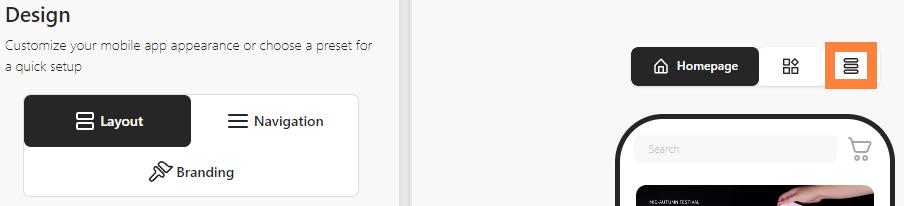 Click the “three-line” icon
Click the “three-line” icon
Step 2: Select “Add Category”.
 Select “Add Category”
Select “Add Category”
Step 3: Fill in “Title”, “Destination page”, and “Navigate to” and click “Save”.
 Fill in “Title”, “Destination page”, and “Navigate to”
Fill in “Title”, “Destination page”, and “Navigate to”
Step 4: Click “Save”.
Step 5: Preview Your Navigation.
 See Preview.
See Preview.
