- Gmail Account: Ensure you have a Gmail account. If you don’t, create one here.
- Two-Step Verification: Set up two-step verification for added security. Follow Google’s guide for instructions here.
- Registration Fee: Be prepared to pay a one-time $25 registration fee.
Step 1: Begin Registration
- Access the Signup Page: Go to Google Play Console Signup.
- Sign In: Make sure you’re signed in with the correct Gmail account. The account name will be associated with your Google Play Developer account.
Step 2: Enroll as a Business
- Select Enrollment Type: Choose “A company or business” to enroll.
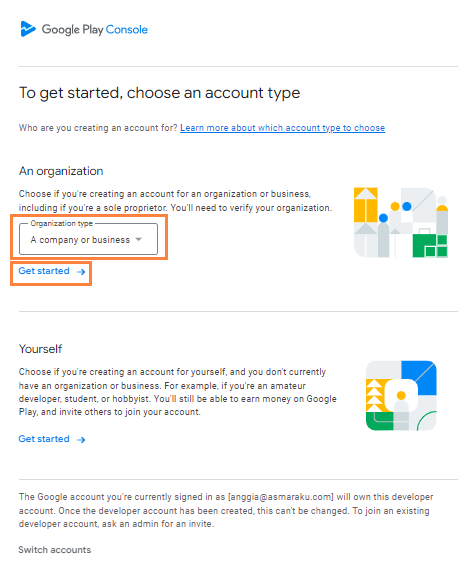 Select ‘A company or business’ then click “Get started”
Select ‘A company or business’ then click “Get started”
Step 3: Enter Business Information
- Developer Name: Enter your organization’s information. The “Developer Name” you choose will appear below your app’s title in the Play Store.
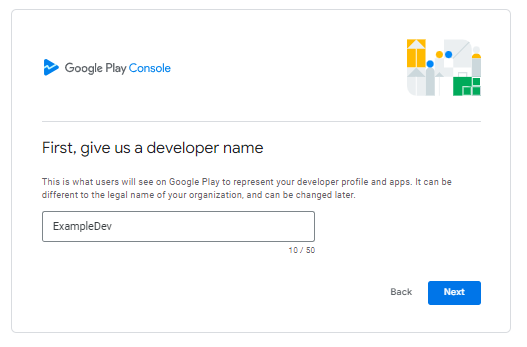 Fill in the developer name
Fill in the developer name
Step 4: Accept Terms
- Terms of Service: Agree to Google’s Terms of Service.
Step 5: Complete Payment
- Create Account and Pay: Click “Create account and pay” enter your payment details and click “Buy” Google will confirm your payment with a dialog box. Click “Continue Registration” to finalize.
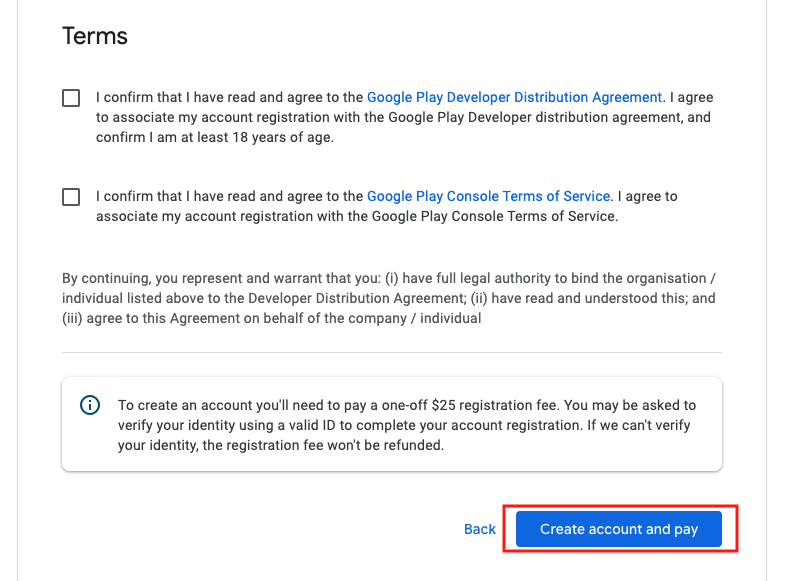 Agree to terms of service and click “Create account and pay”
Agree to terms of service and click “Create account and pay”
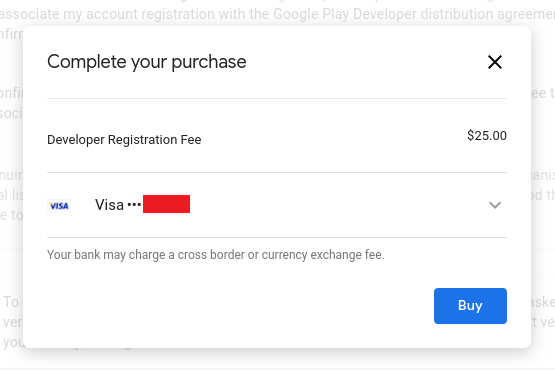 Complete payment
Complete payment
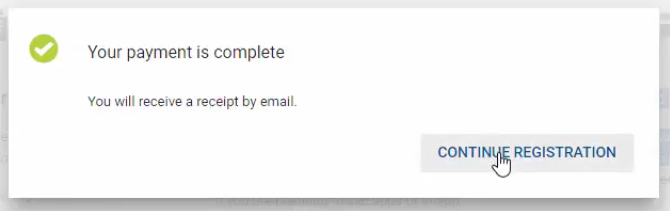 Click “Continue registration”
Click “Continue registration”
Step 6: Verify Identity
- Identity Verification: Google will prompt you to verify your identity. Enter your name, address, and upload a valid government-issued photo ID.
 Verify your identity
Verify your identity
 Verify your identity
Verify your identity
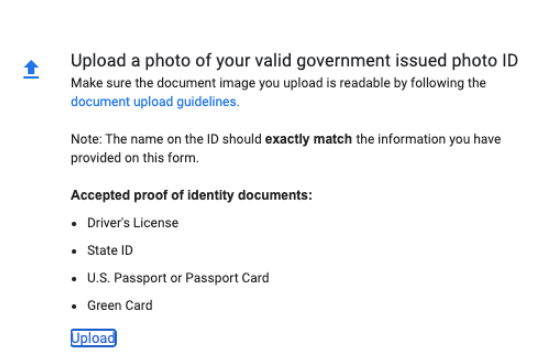 Verify your identity
Verify your identity
Next Step:
- Processing Time: Google may take up to two business days to verify your identity and approve your account.

