Step 1: Log in to your bitApp dashboard
Step 2: Open the Image Slider
- Drag and drop the “Image Slider” in your mobile mockup, then it will appear in the sidebar.
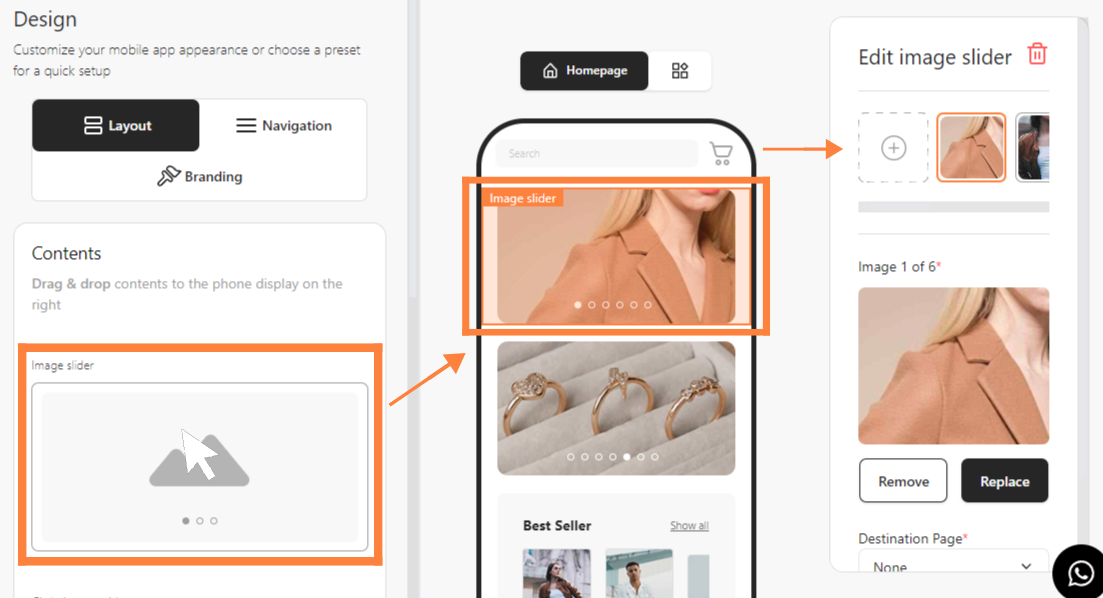 Drag and drop the “Image Slider” in your mobile mockup
Drag and drop the “Image Slider” in your mobile mockup
Step 3: Upload Images
- Click “+” to upload an image.
 Click “+”
Click “+”
Step 4: Customize Image Slider Settings
- Customize “Scale” and “Rotate” to your liking then click “Save Changes”.
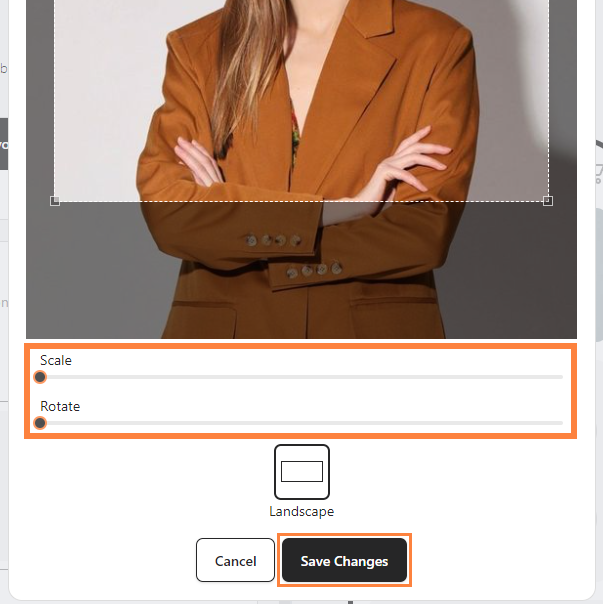 Customize “Scale” and “Rotate” then click “Save Changes”
Customize “Scale” and “Rotate” then click “Save Changes”
Step 5: Assign a Destination Page
- Choose “Destination Page” in the dropdown then click “Save”.
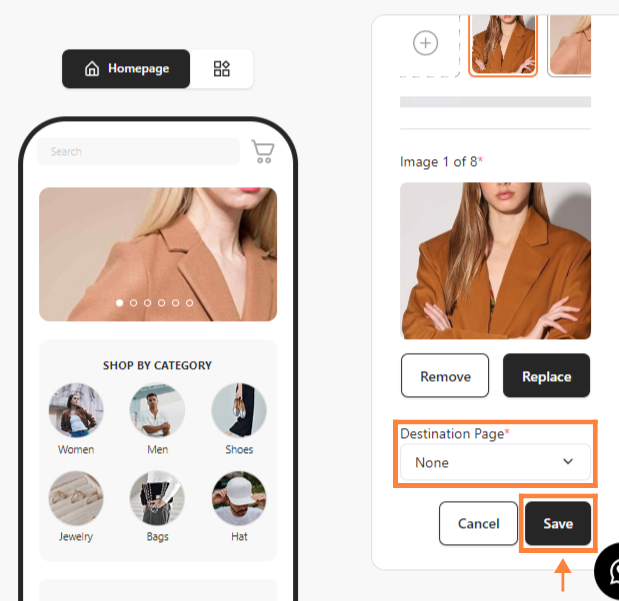 Choose “Destination Page” then click “Save”
Choose “Destination Page” then click “Save”
