Step 1: Log in to your bitApp dashboard then click the “Navigation menu” icon
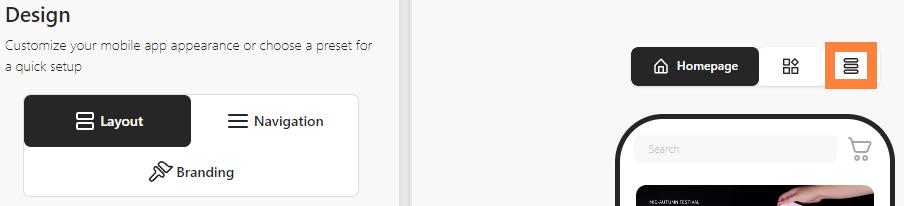 Click the “Navigation menu” icon
Click the “Navigation menu” icon
Step 2: Select desired category to open the section
- To edit, click the field you want to update, then click “Save”.
 Click the field and “Save”* To delete, click the “Trash can” icon and click “Delete”.
Click the field and “Save”* To delete, click the “Trash can” icon and click “Delete”.
 Click the “Trash can” icon
Click the “Trash can” icon
 Click “Delete”
Click “Delete”
