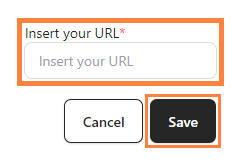Step 1: Log in to your bitApp dashboard.
Step 2: Open the Image Slider.
- Drag and drop the “Image Slider” in your mobile mockup, then it will appear in the sidebar.
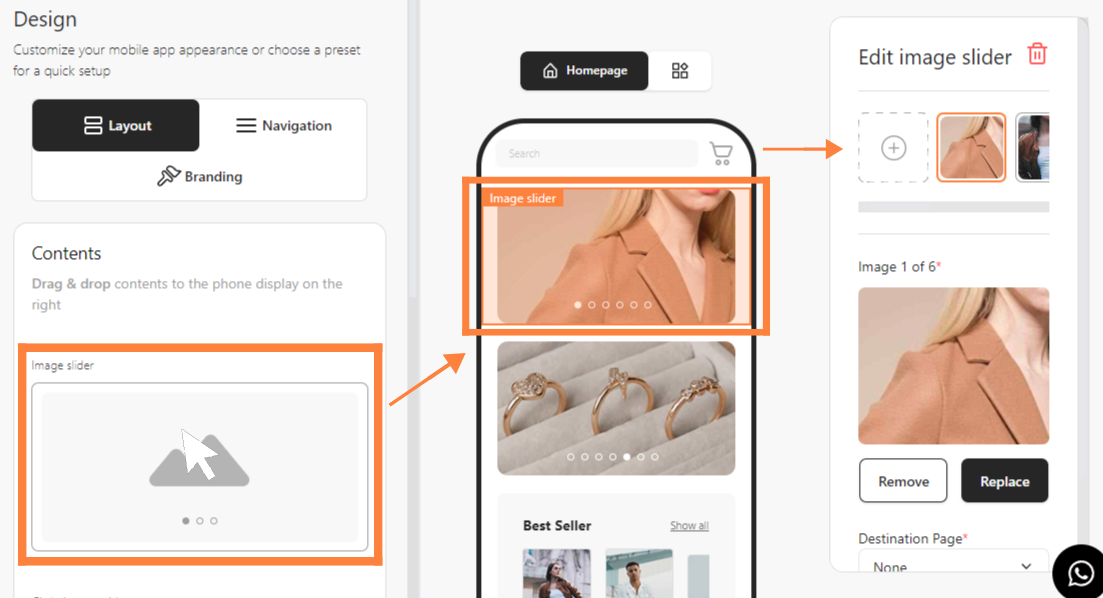 Drag and drop the Image Slider in your mobile mockup
Drag and drop the Image Slider in your mobile mockup
Step 3: Add a Link
- Click Destination Page and select Custom URL Page.
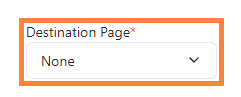 Click “Destination Page” and select “Custom URL Page”#**Step
Click “Destination Page” and select “Custom URL Page”#**Step
4: Insert & Save the URL
- Insert the URL and click Save.